Most users today have large music collections that they like to carry wherever they go. The problem is, mobile data is often too expensive to download music directly to your Android device. And you might not want to pay for a music subscription or a membership. So how do you make the best of your Android smartphone expandable memory and put as much music in there as possible?
What we need to remember at this point is that we don't merely want to be able to access the music from our Android device, also we want them stored locally. We all know that Samsung always has a good service with Smart Switch, which allow you to transfer limited contents from old phone to samsung phones. However, it only supports android 4.3 and above version. And for iOS devices, you need to transfer your phone data via iTunes, which seems very tedious. Now please follow this article to find out other solutions.
We are not going to talk about how to move music folders between Samsung Galaxy S10 and PC via USB connection. It's familiar to every Android user. You can do it without any instruction. Also, you might need to search between the numerous folders you have. It's highly recommended to use Syncios Mobile Manager, a free program which can help you transfer, backup, delete all the audio files quickly.
Step 1 : Get Syncios Mobile Manager installed on your computer. Turn on USB debugging mode on Samsung Galaxy S10. Start Syncios tool and connect your Samsung Galaxy S10 to computer via USB cable.
Download
Win Version
Download
Mac Version
Step 2 : Syncios start to load your phone data. Find content list on the left side. Choose Media → Audio to check all audio files on your Galaxy S10. Click on Add to choose music files from computer. Use "Ctrl/Shift" key to select multiple music files at once. After that, import the selected music to your Samsung Galaxy S10.
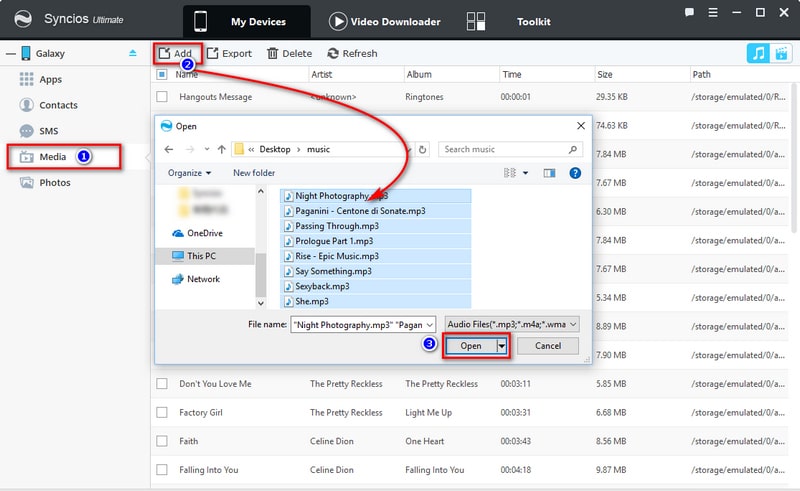
Step 3 : If you want to save S10 music to computer, select music files you need then click on Export to transfer music from Samsung Galaxy S10 to PC.
For users who just switched to a new phone, it's necessary to migrate all data from old device to the new one. To finish this job, we highly recommend Syncios Data Transfer, a simple yet effective solution for transferring contents between different devices, cross-platform supported. You are allowed to transfer multiple types of data between mobile phones, including music, video, contacts, messages, call logs, bookmarks and more.
Step 1 : Download and install Syncios Data Transfer on your computer. Turn on USB debugging mode on Android device. Start Syncios tool and connect both old iOS/Android device and your Samsung Galaxy S10 to computer via USB cables.
Download
Win Version
Download
Mac Version
Step 2 : Choose "Transfer" mode and click on Start under this mode. Syncios will start to load data of the source device after the connection. Make sure the old device is on the left as the source device and the Galaxy S10 is on the right as the target device. Tap Flip to exchange their positions when needed.
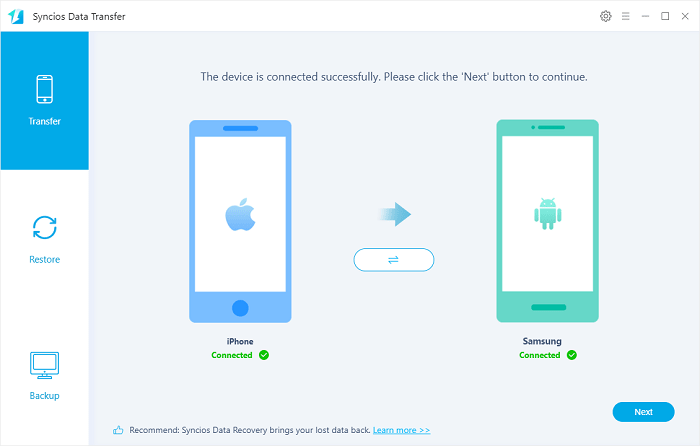
Step 3 : Select contents from the middle list. Tick off Audio to copy music from the old device to the Galaxy S10. Click on Next button to start to transfer. Wait till the transfer finishes.
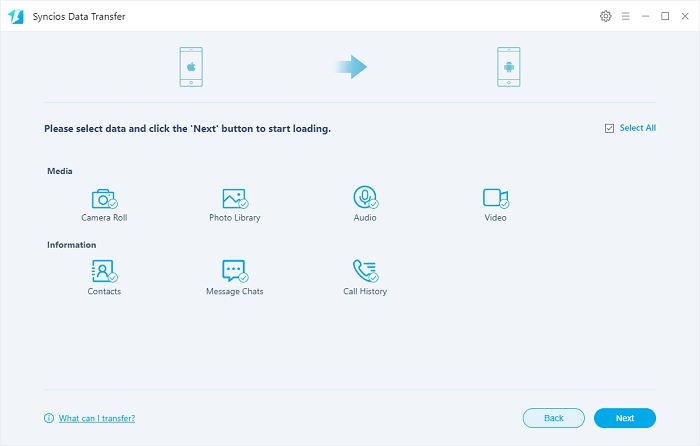
For iOS users, you must have a lot of music collections on iTunes. And how to transfer music files from iTunes to new S10 device may troubles many of the Samsung users. Syncios Data Transfer can easily help you restore music to Samsung Galaxy S10 from iTunes library without quality loss.
Step 1 : Run Syncios Data Transfer into Restore mode on your computer. Connect Samsung Galaxy S10 to computer via USB cable. Enable USB debugging mode on Samsung Galaxy S10. Navigate to iTunes Library.
Step 2 : Syncios will load your music of iTunes Library. Select music files you need from the list and tick off your desired Music on the middle box. Click on OK to sync iTunes music to your Samsung Galaxy S10 directly.
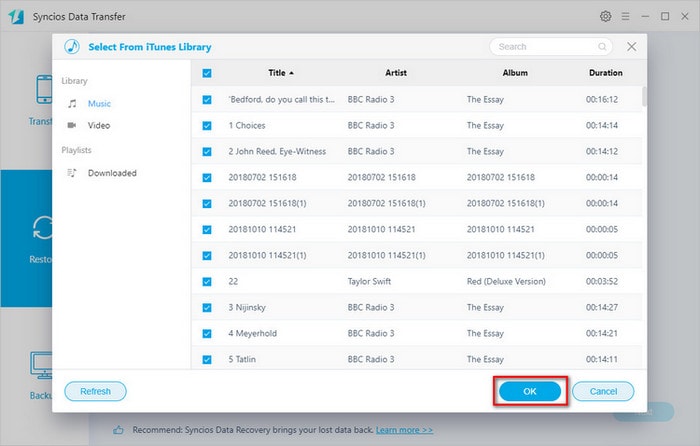
As a comprehensive tool, Syncios Manager could also help you to download online sources for free.
Step 1 : Start Syncios Manager on your computer and connect Samsung Galaxy S10 to it. On the main interface, navigate Video Downloader option.
Step 2 : Get the link of your desired music or video from YouTube (or other video sites). Simply copy and paste the link on the URL box. And you can download multiple videos at one time. Press "Enter" key to input each URL on a new line. Then select a preferable download quality for your desired videos and customize the saving path.
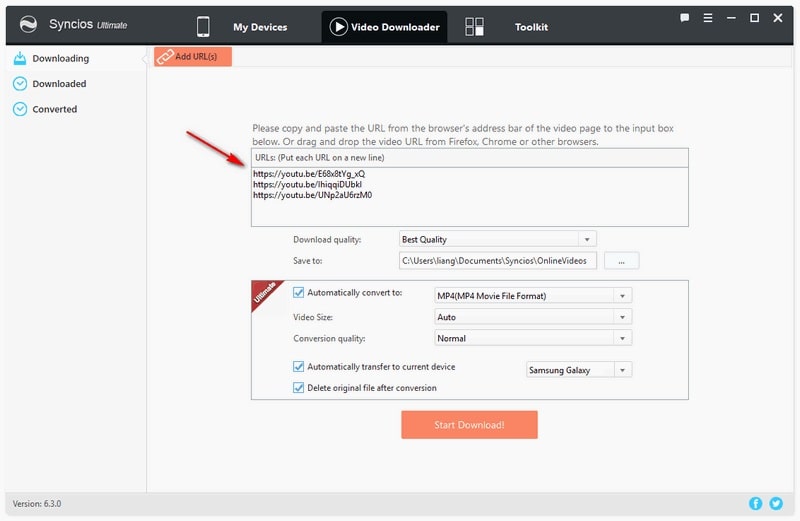
Optional: If you upgraded to Ultimate version(version compare>>), you can convert the downloaded videos automatically and directly save them to your Samsung Galaxy S10, otherwise, you need to convert the videos manually by using the "Video Converter" tool under the Toolkit.
Step 3 : At last, click Start Download to start downloading. Make sure a well-conditional internet connection when downloading. Otherwise, it will be interrupted.
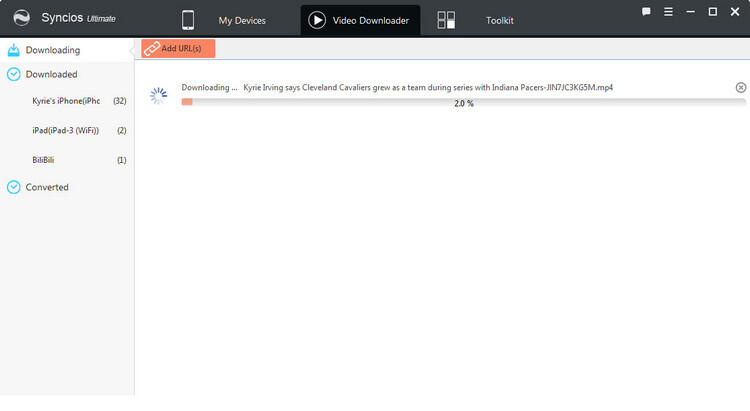
For Spotify users, you may want to move all Spotify songs to your new phone. Buy how to migrate those DRM-protected music? You need Spotify Music Converter to download and convert Spodify music to MP3/ AAC/ WAV/ FLAC and keep them forever.
Download
Win Version
Download
Mac Version
Step 1 : Launch TuneCable Spotify Music Converter on your computer. Tap “Add Files” icon on the start-up interface, then a dialogue will pop up to let you paste the URL. Open Spotify Music app or its web page to search for the music or playlists you want to download, then copy the music URLs and paste them on this pop-up window. Drag & drop music from Spotify is also accessible.
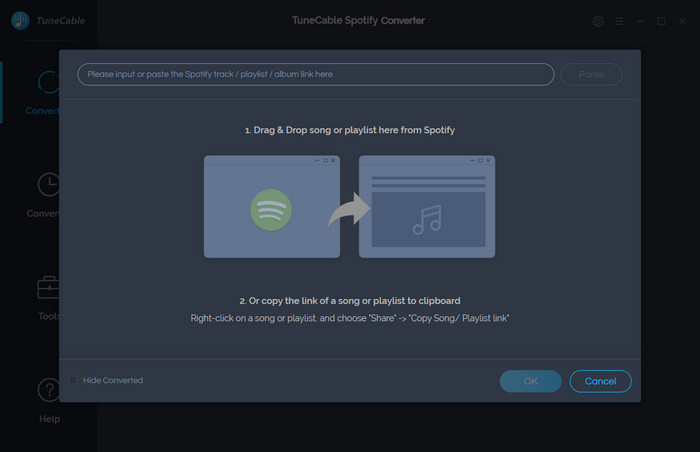
Step 2 : Then find Setting option on the top right to customize the basic parameters, including Output format, Output quality and Conversion speed, etc. Here you are allowed to set output format as MP3/AAC/WAV/FLAC and adjust conversion speed.
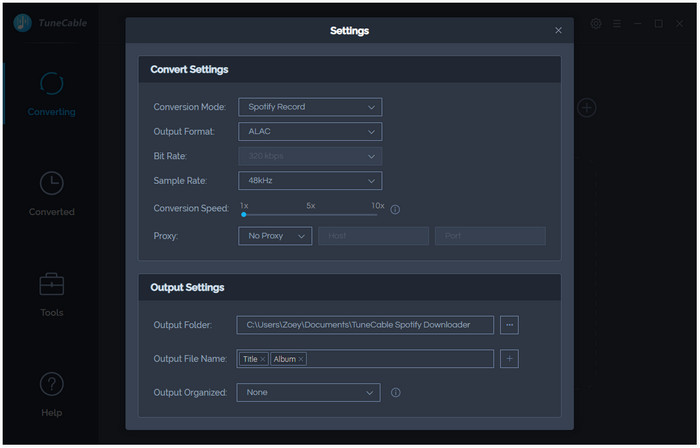
Step 3 : Tap Convert button to start conversion. It will remove DRM from Spotify Music and convert these files to MP3 plain format without losing original quality. You can import music to your Samsung Galaxy S10 or other devices with method 1. easily since you've removed DRM from Spodify music
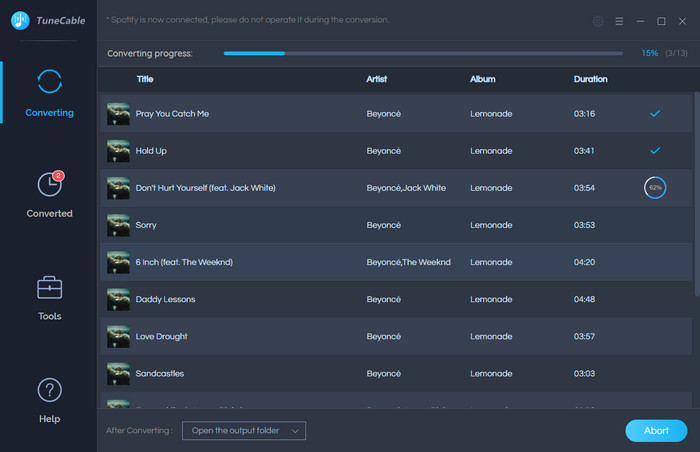
Want to listen to Apple Music on your Samsung Galaxy S10 without Apple Music app even cancel the subscription service? You can free download Apple Music converter to remove DRM from Apple music and transfer them to Samsung Galaxy S10 for playing offline.
Step 1 : Connect your Samsung Galaxy S10 to your computer. Get this Apple Music converter installed and start it. It will load your iTunes playlists automatically.
Download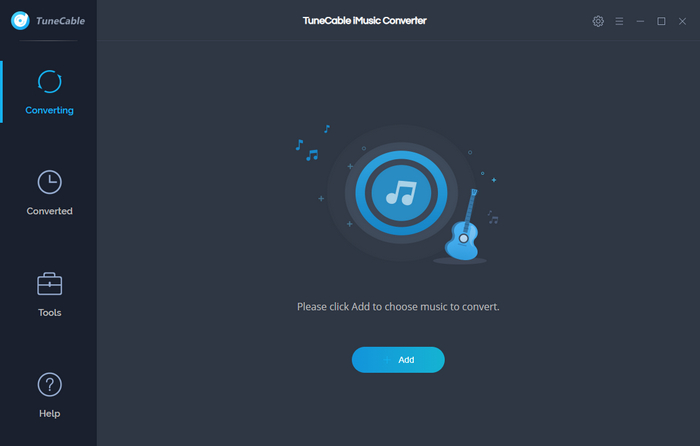
Step 2 : On the upper left, click "+" icon. A pop-up window will show you all your music downloaded in your iTunes Library. Select songs that you want to convert and then click on OK.
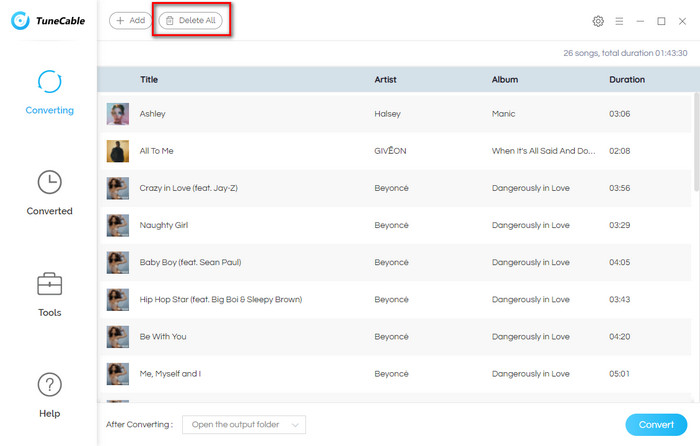
Step 3 : On the upper right, tap the "gear" icon. It enables you to customize settings regarding Output Path, Output Formats ( MP3, FLAC, AAC, WAV), Conversion Speed, and etc.
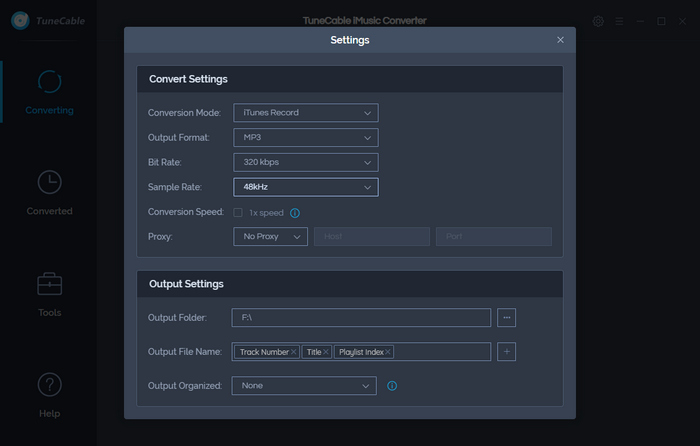
Step 4 : After that, just tap convert button, and all the selected Apple Music will soon be converted to the format you set. Click the Converted button on the upper right to check the converted songs. Of course, you can also directly go to the output folder you selected in Step 3 and find the DRM-free Apple Music. Now, you can transfer them to any of your devices for listening using method 1.
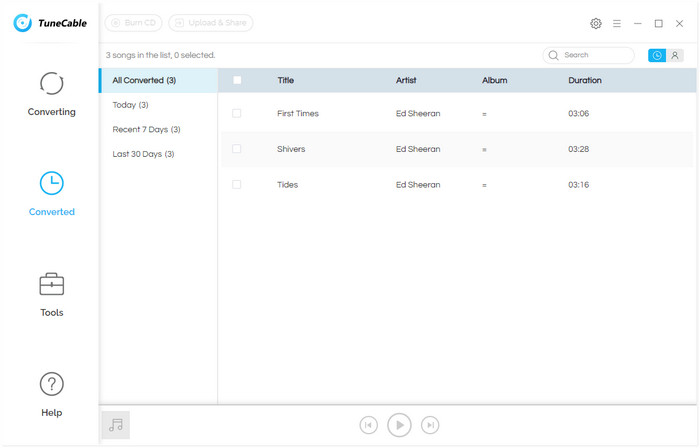
There are often tunes on music streaming services like SoundCloud and even on YouTube that you can’t really find elsewhere. Whether it is the remake of a song by an independent artist or a YouTube exclusive by your favorite singer, there is a way to download SounCloud and YouTube songs to Android.
This is possible with the help of an app called Any Video Converter Free, which basically allows you to convert YouTube videos into audio files. You can then simply download these audio files and listen to the tunes in the music player without having to stream it every time.
Step 1 : Download and install Any Video Converter to your computer them launch it. On the start-up interface, click Download Music Files from the drop-down menu on Add URLs button. Then get URLs from YouTube videos or music videos and SoundCloud music. Click "+" icon to paste the URLs to the pop-up dialogue.
Note: Any Video Converter Free has no limitation on the numbers of music downloading. You can click "+" icon to continue downloading music or videos.
Download
Win Version
Download
Mac Version
Step 3 : Click on Start Download button to start downloading YouTube and SoundCloud music. Wait till it finishes, then you can check the downloaded music on PC and transfer the downloaded YouTube or SoundCloud music to Samsung Galaxy S10 using method 1.
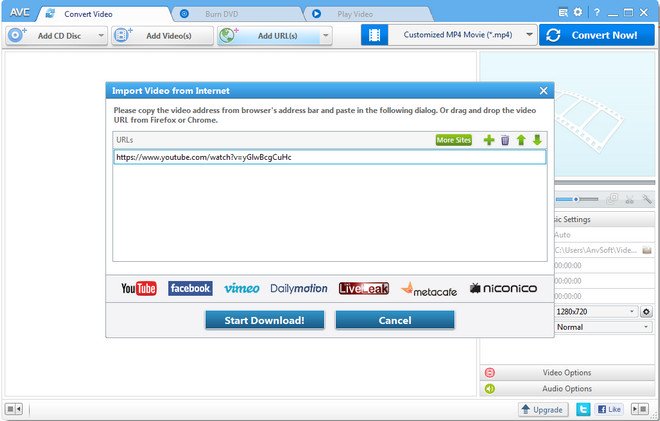
Attention: You should note that it might violates the various Terms of Use you agree to when your purchase a digital product, so this method is only on the purpose of keeping a local, personal backup. And you should not do this for any other reasons.
The End: Seven effective solutions for you to download or transfer music to Samsung Galaxy S10. When you need to download online music or transfer local music, you want a tutorial like this. By the way, you should own a free tool - Syncios Mobile Manager in order to export and import music easily when using any of the solutions. Share this post in case you need one of the solutions any time.