With the launch of Samsung Galaxy Note 20/20 Ultra, part of you are note 20 users now. As a Samsung fan, how could you have no idea about moving music files from computer, another device, iTunes Library to your new Samsung Galaxy Note 20? Music is one of the most important data to most mobile phone users hence they are constantly looking for ways to transfer music files to a phone. This article lists 5 ways to import music to your Samsung Galaxy Note 20/20 Ultra. You can access your music files then transfer to your Samsung Galaxy Note 20/20 Ultra by using one of the methods below. Then, you can listen to music on Samsung Galaxy Note 20/20 Ultra anywhere anytime. With 5 solutions provided in this article, you will no need to spend more time finding answers on transferring music to Samsung when you read this post. Have a look and enjoy your music.
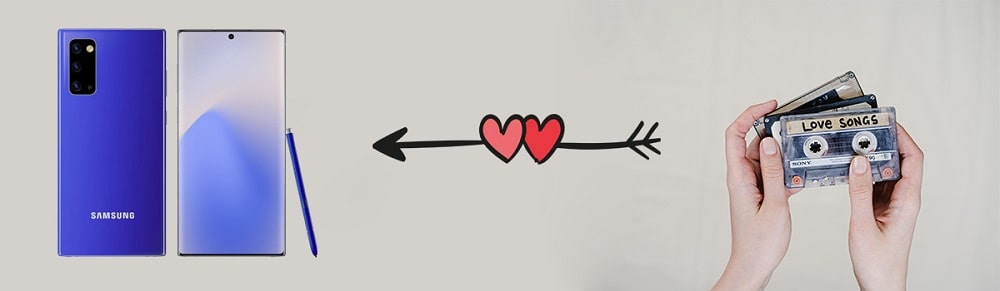
5 Ways to Import Music to Samsung Galaxy Note 20/20 Ultra:
 Solution 1. Import Music from Computer to Samsung Galaxy Note 20
Solution 1. Import Music from Computer to Samsung Galaxy Note 20If you need to manage contacts, music, videos, messages, photos on an iOS or Android device, just get a free version of Syncios Mobile Manager. It helps you to export, import, edit phone files easily. With the help of this convenient tool, you will save a lot of time to manage music on your Samsung Galaxy Note 20.
Step 1. Connect Samsung Galaxy Note 20 to Computer
To begin with, download and install this Free Syncios Mobile Manager to your windows PC or MacBook. Then connect Samsung Galaxy Note 20 to computer via USB cable. Follow instructions provide by Syncios, unlock your phone and enable the USB debugging mode firstly. When connecting, check all prompts timely on your phone to ensure a proper connection.
Download
Win Version
Download
Mac Version
Step 2: Import Music to Samsung Galaxy Note 20
When the phone connected well, from the content sidebar on the left, you can see a tab called Media. Audios and videos on your phone are available here. Navigate to this tab and choose Audio option. Generally, Syncios will load all audio tracks on your phone.
Click on Add > Add Folder, then you can choose a music folder from computer. All songs from this music folder will be imported at once to Samsung Galaxy Note 20.
Click on Add > Add File, you are allowed to choose music tracks now. Choose the first song then press Shift key, and choose the last song. All songs between the first song and the last song will be selected. Or press Ctrl key to select songs one by one. Then import the selected songs.
If you need to save Samsung Galaxy Note 20 music to computer or MacBook, just select songs and click on Export. Choose a proper saving path then save the selected songs to computer.
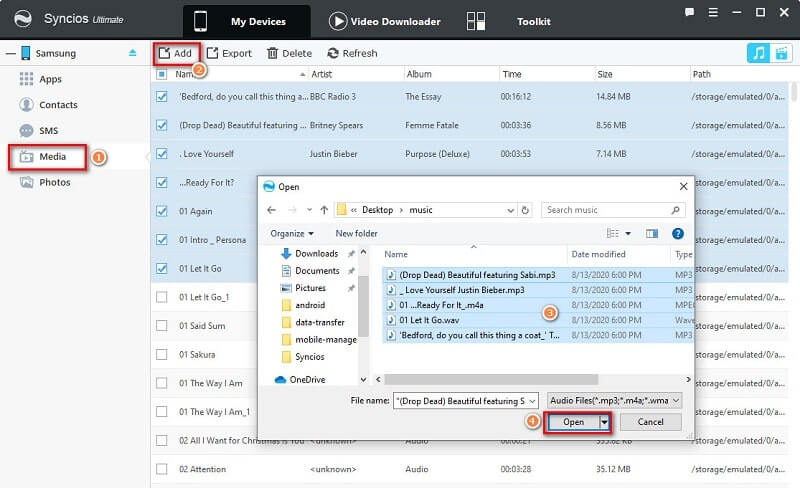
If you need to import music to Samsung phone, just select songs then tap Export button after the selection. Choose a proper saving location to save the songs.
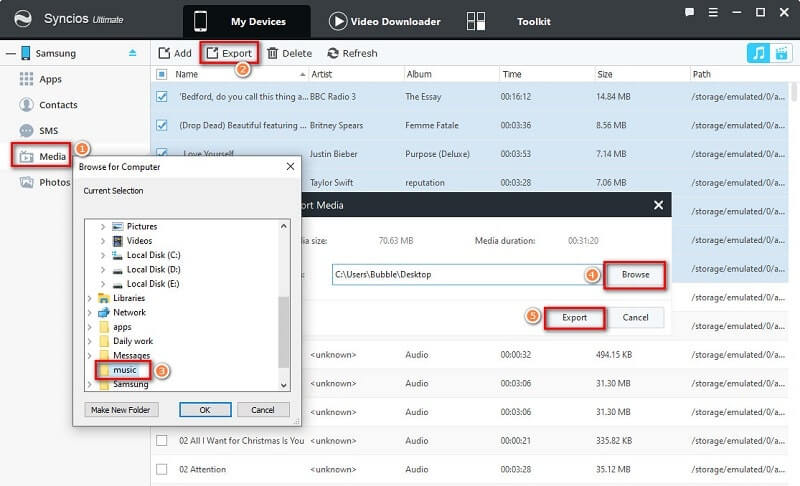
 Solution 2. Selectively Transfer Music from Another iOS/Android Devices to Samsung Galaxy Note 20
Solution 2. Selectively Transfer Music from Another iOS/Android Devices to Samsung Galaxy Note 20If you know how to export and import music via Syncios Mobile Manager through the last solution. You may find you could do more. Try exporting music from another iOS or Android device then importing music from computer to Samsung Galaxy Note 20. It helps you to selectively to transfer music from another iOS and Android device to Samsung Galaxy note 20. It's highly recommended when you just need to move part of files to a new phone.
Step 1. Connect Samsung Galaxy Note 20 to Computer
Open Syncios Mobile Manager again and unlock your Samsung Galaxy Note 20. Get it connected via USB connection. Do not forget to check all prompts timely. For android devices, you need to enable the USB debugging mode. But for iOS devices, you only need to choose "Trust" on the device when connecting. If you could not connect iOS device well, check this tutorial.
Download
Win Version
Download
Mac Version
Step 2: Export Music from a Source Device
Navigate to Media > Audio tab under the source device (iOS or Android) to load all songs from the source device. Then choose songs you need and hit Export option.
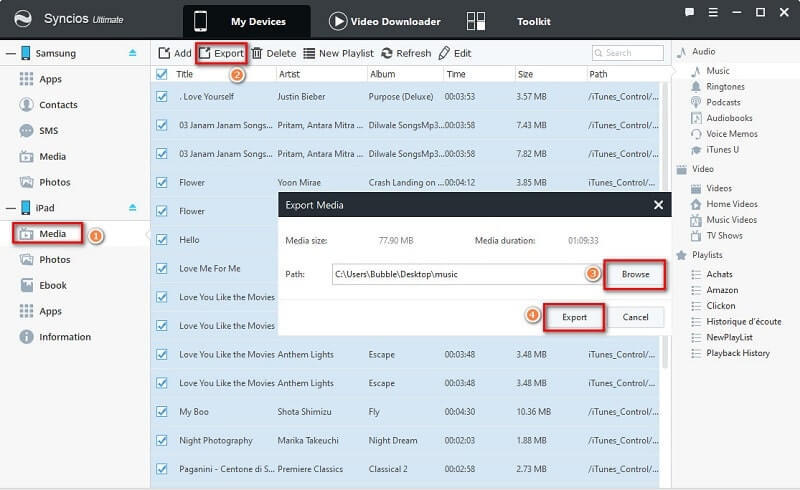
Step 3: Import Music to Samsung Galaxy Note 20
Navigate to Media > Audio tab under Samsung Galaxy Note 20, then click on Add > Add Folder, then you can choose a music folder from computer. All songs from this music folder will be imported at once to Samsung Galaxy Note 20.
To import songs to Samsung Galaxy Note 20, click on Add > Add File, you are allowed to choose music tracks now. Choose the first song then press Shift key, and choose the last song. All songs between the first song and the last song will be selected. Or press Ctrl key to select songs one by one. Then import the selected songs.
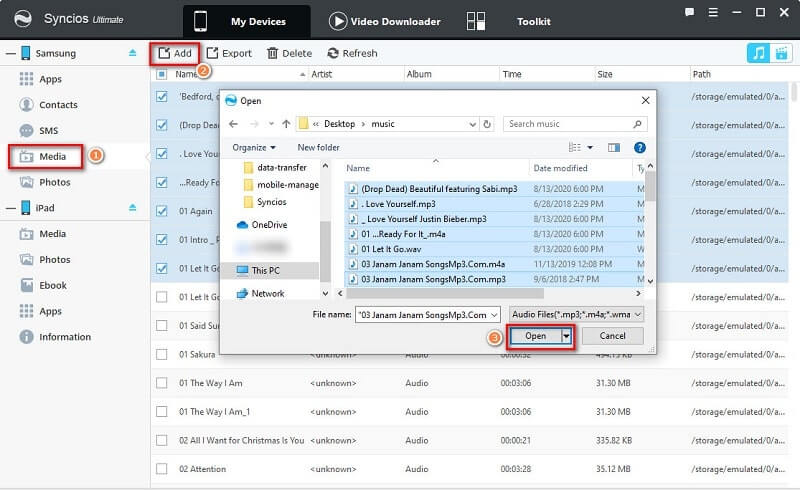
 Solution 3. One-click Sync All Music from Another iOS/Android Devices to Samsung Galaxy Note 20
Solution 3. One-click Sync All Music from Another iOS/Android Devices to Samsung Galaxy Note 20If you prefer a direct way to import all music from another device to Samsung Galaxy Note 20, the there is another top for you, try a data transfer tool provided by Syncios Mobile Manager. Check detailed steps below.
Step 1. Connect Samsung Galaxy Note 20 to Computer
Launch this tool - Syncios Mobile Manager on your windows PC or MacBook. Get both a source device and Samsung Galaxy Note 20 ready. Connect both phones via USB cables. For android devices, you need to enable the USB debugging mode firstly. For iOS device, choose Trust as soon as you connect it to computer. Unlock your phones when connecting, and check all prompts timely.
On the top menu bar, head over to Toolkit. Under this toolbox, find Photo Transfer tool, then start it. Three modes: "Transfer, Restore, Backup" are offered here. Now we need to choose "Transfer" mode.
Download
Win Version
Download
Mac Version
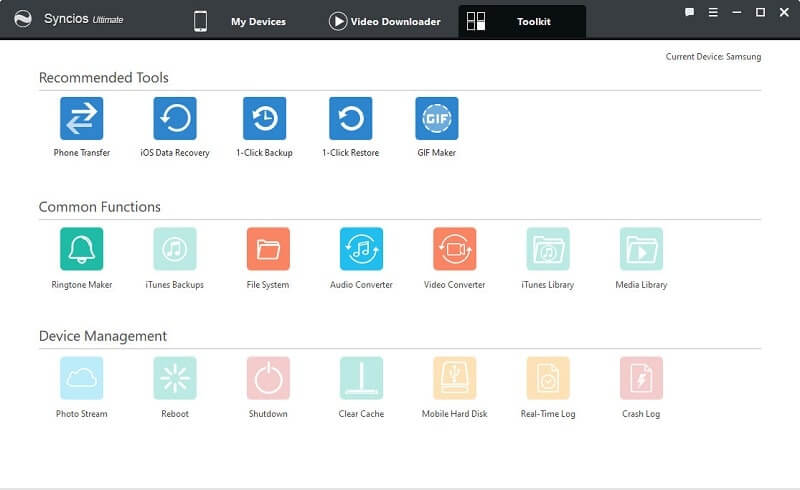
Step 2: Put Devices on the Right Places
When two phones are connected well, check their positions. The source device should be at the left panel and the target Samsung Galaxy Note 20 should be at the right panel. A flip icon on the middle allows you to switch their positions easily. Then tap Next button.
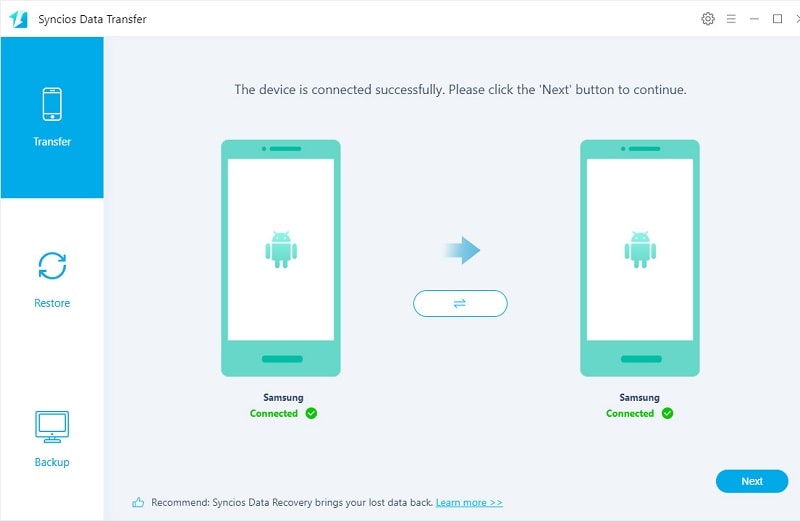
Step 3: Transfer Music to Samsung Galaxy Note 20
Contacts, audios, photos, videos, messages, calendars, call logs, apps are available to transfer. Select Audio if you only need to transfer songs from another device to Samsung phone. Tap Next button can start loading audio files from the connected source device. And click that button again will start the transfer. Some duplicated files will be skipped. You can also go to My Device to remove some tracks you don't need by date, name.
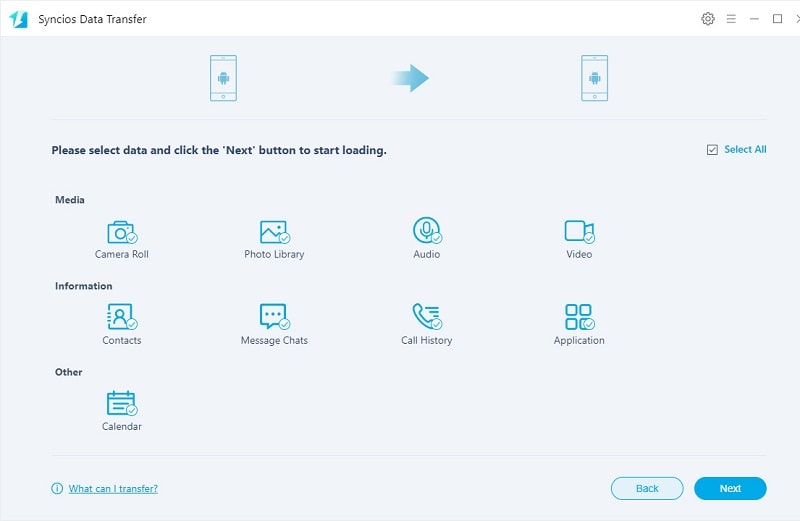
 Solution 4. Sync Music from iTunes Library to Samsung Galaxy Note 20
Solution 4. Sync Music from iTunes Library to Samsung Galaxy Note 20The phone transfer tool of Syncios Mobile Manager we mentioned in the previous solution can not only transfer, backup and restore phone data but also extract music and videos from iTunes Library. If you were an iOS user, you were probably an iTunes user, you may need to sync music and videos from iTunes Library to Samsung Galaxy Note 20 timely, follow this method below.
Step 1: Connect Samsung Galaxy Note 20 to Computer
Open Syncios Mobile Manager and go to Toolkit to initiate the Phone Transfer tool. Connect Samsung Galaxy Note 20 to computer. Once it's recognized by Syncios, navigate to its Restore mode. Choose iTunes Library to pop up an iTunes Library here.
Download
Win Version
Download
Mac Version
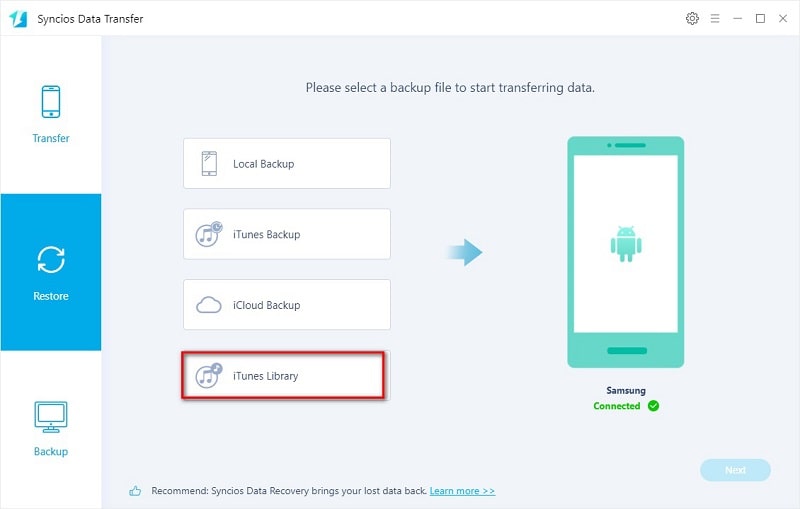
Step 2: Transfer Music and Videos to Samsung Galaxy Note 20
You can see music and video lists from iTunes Library. Choose music and videos you need by ticking of their check boxes. And tap OK to close this pop-up conversation. Click on Next will initiate the transfer directly. Without iTunes app, you can also sync iTunes Library with your phone easily.
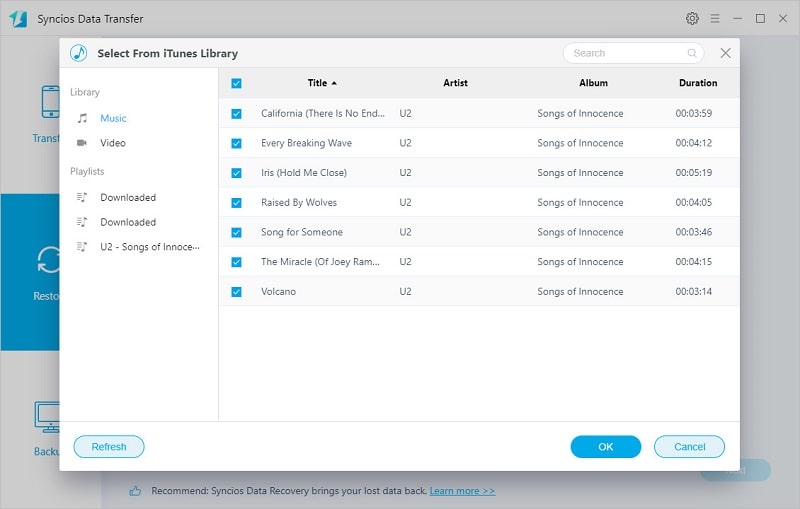
Check this tutorial to learn how to Free Download Spotify/Apple/Amazon Music to Samsung Galaxy Note 20/20 Ultra
While shifting to the new Samsung phone, that one question – how to transfer music to the new Samsung phones no longer a difficult one now. We understand how important your music is to you and therefore we are offering some really helpful tips to do this.
We share 5 solutions to transfer music to Samsung Galaxy Note 20/20 Ultra above, you should know how to transfer music from local disk, another iOS or Android phones, tablets, iTunes Library, streaming apps to Samsung Galaxy Note 20/20 Ultra easily. And when you get a powerful tool, do not be hesitating, just have a free try now! If you like our ideas, please share it with people around you.
Download
Win Version
Download
Mac Version