If you have switched from an old Samsung phone to the Samsung Galaxy Note 20. Then you will need to migrate the data from the old to new phone. In this article, we are devoted to editing the most useful ways for you. We edit an overall article for you to transfer data between Samsung phones involving the newest released Samsung Galaxy Note 20/20 Ultra. You can pick up the method that is more suitable to you according to your actual purpose.
Syncios Data Transfer is the most convenient way to realize a phone to phone transfer, whatever it is an Android or iOS device. So for a Samsung to Samsung Note 20, of course, it is not a big deal. All the data transfer from source phone will perfectly merge with target phone, no risk on data overwritten at all! See how to make a full transfer when you switch from one Samsung to Samsung Galaxy Note 20.
Step 1 Download and install Syncios Data Transfer on your computer. Both Windows and Mac version is free provided. Tap the below button to get a free trail.
Download
Win Version
Download
Mac Version
Step 2 Run Syncios into the 'Transfer' mode and then respectively connect the old Samsung and Samsung Galaxy Note 20 to computer. All the Samsung Galaxy series are supported as long as their OS are Android 5 and above.
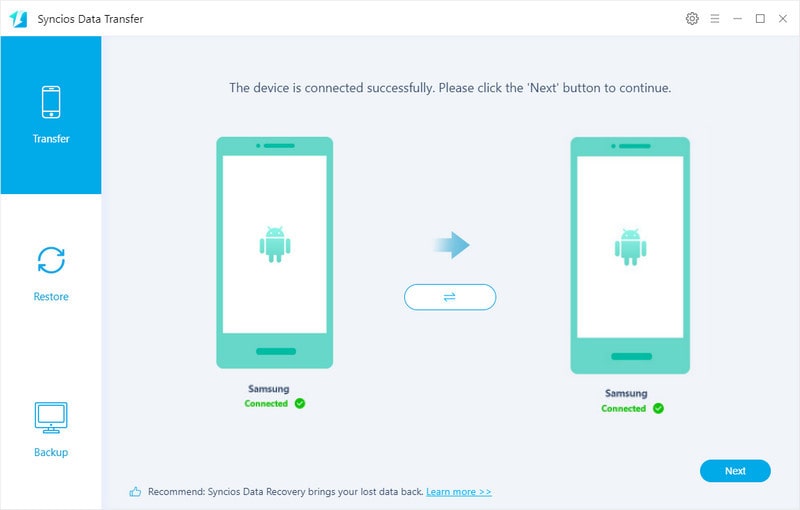
Step 3 Step after connection, tap the Next button to move on. You then enter a window to pick up data and files to transfer. A broad variety of transferrable items includes, covering Music, Videos, Photos, Messages, Contacts and Apps, Call log, Bookmarks, Calendars. To completely switch from old Samsung to Samsung Galaxy Note 20, just tick off the 'Select All' button to choose all of them and transfer.
Step 4 Double hit on 'Next' button to load and then start the transfer process. When transferring, do keep patient until it finished.
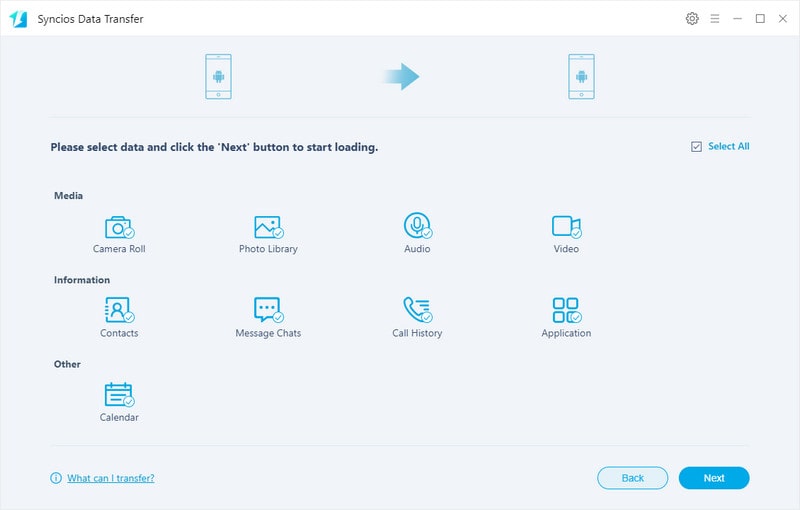
This method is intended to prevent from losing data whenever you work your phone or do some data synchronization. There are good reasons to worry about. If you attach importance on the data existing on your old Samsung and you are afraid of losing them in case of data overwritten or system crash. So why not firstly backup the old Samsung to computer and then do a restore to Samsung Galaxy Note 20? To remove your worries, go with these steps:
Syncios Android Manager offers 2 options for uses to selectively backup the files or backup all the files in one-click. Here we show you how to back up specific items (Photos, Contacts, Music, Video, Apps, SMS) on old Samsung phone and how to retrieve the backup to Samsung Galaxy Note 20 at any time. If you want a one-click backup of Samsung phone to PC , view the steps in this article.
Step 1 Download and install Syncios Manager on your computer. And then connect the old Samsung to computer port with USB cable. When Syncios successfully detected it, you can view the phone icon on the main interface.
Download
Win Version
Download
Mac Version
Step 2 On the left sidebar where you can view tabs of Photos, Contacts, Music, Video, Apps, SMS. You are free to tap into one of them and do a specific management and backup. Let’ do with Photos for example.
Step 3 Select the item by single or album, then tap the 'Export' functionality upper the menu and create a folder as it instructed. Not a while, the selected photos will be copied to your computer.
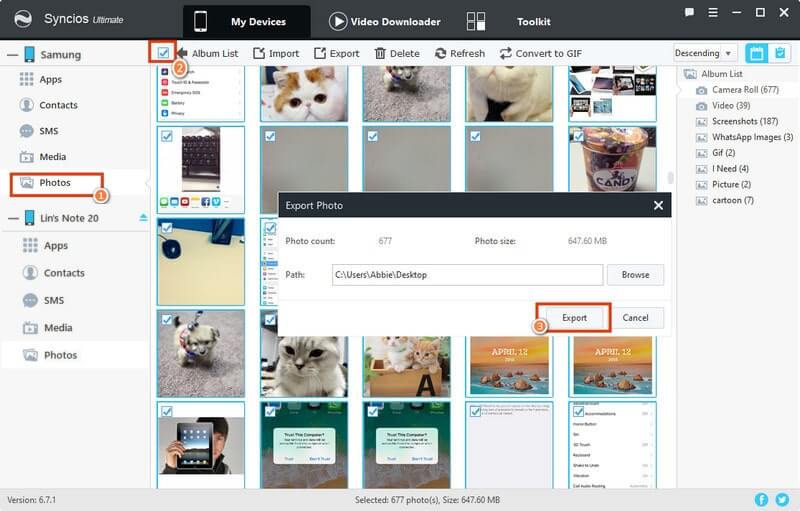
Steps after backing up the old Samsung to computer, you can disconnect the old Samsung phone and then connect Samsung Galaxy Note 20 to Syncios instead. (Connect any Android or iOS devices that you want to restore the backup to.)
Step 4 To restore backup form PC, we will directly go to the tabs and then initiate the Restore/Import/Add function. Similarly, enter into the Photos management under Samsung Galaxy Note 20, and tap the 'Import' function. When Syncios will pop you up with the latest backup that you have done in recent. Choose the Samsung backup you did last time and Syncios will retrieve the photos to Samsung Galaxy Note 20 soon.
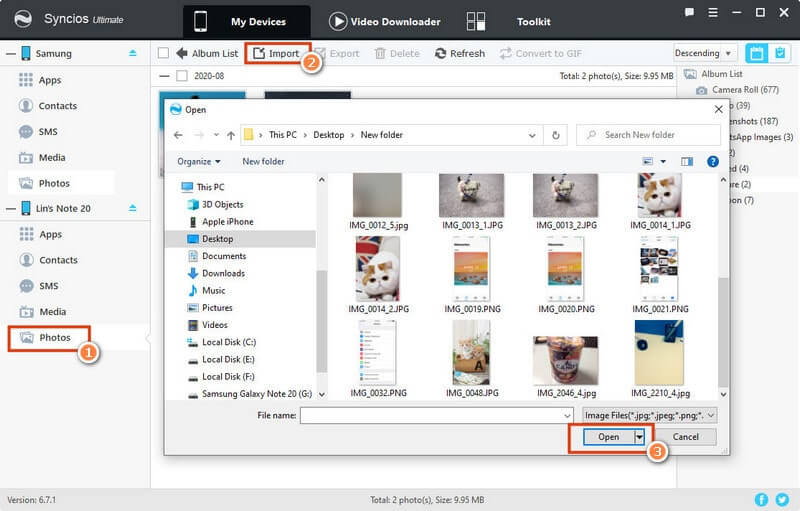
Selectively backup and restore is free to use and does not require registration at all. Now you can simply proceed a free transfer Samsung Contacts, Messages, Music, Video, Apps between the Samsung to Samsung Note 20.
This is also an easy way if you want to escape from downloading 3-party application. A USB cable simplifies you to transfer data between one Samsung and Samsung Galaxy Note 20. But I want to highlight here that, you need to find specific music and picture files from a large number of folders, you may repeatedly copied in some cases.
Step 1 Both connect the old Samsung phone and Samsung Galaxy Note 20 to computer. When they are well connected, you can view your Samsung storage files on computer directly.
Step 2 Open the folder under the old Samsung phone and navigate to the files that you want to transfer, copy them.
Step 3Turn back to the Samsung Galaxy Note 20 driver, paste the files in to it. Nor a while, the copied files will saved to Samsung Galaxy Note 20 as original.
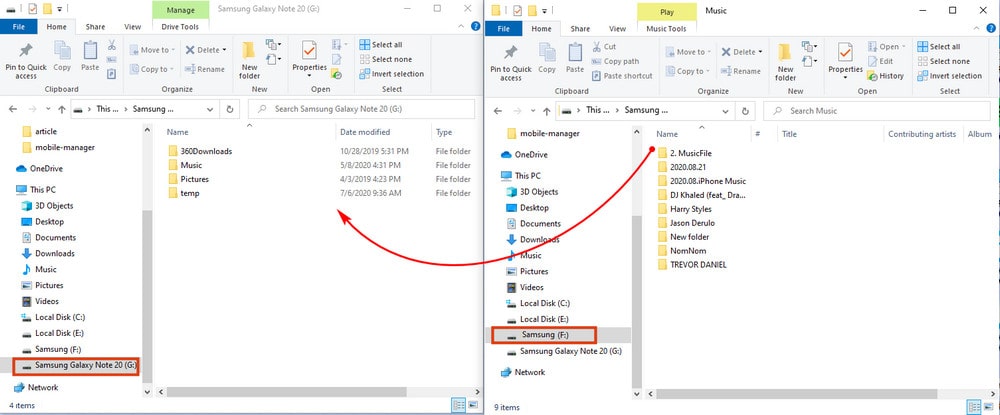
When it comes to Samsung phone transfer, we have to talk about Samsung Smart Switch, which is designed to establish the connection of another brand phone to Samsung phone. Samsung Smart Switch becomes commonplace on migrating data between Samsung phone since it acts as built-in app when you buy a new Samsung. Transferring files include contacts, photos, music, videos, messages, notes, calendars and more to virtually any Samsung Galaxy device.
Step 1 Build connection between 2 Samsung phones with their chargers. Make sure the phone within 4 inches of each other.
Step 2 Launch Smart Switch on both phones. Tap Send data on source Samsung, tap Receive data on the new Samsung Galaxy Note 20, and tap Wireless on both phones.
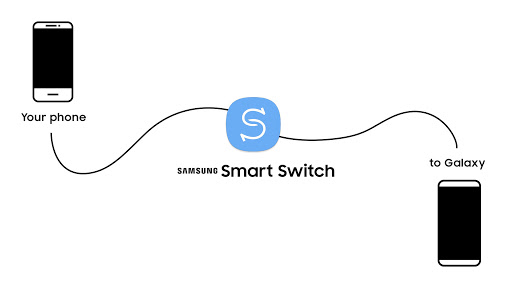
Step 3 On the old Samsung phone, tap Allow. And on Samsung Galaxy Note 20, choose the content you want to move, and then tap Transfer.
Step 4 Once the transfer is complete, tap Done on the new phone and you're good to go.
Near Field Communication (NFC) offers another way for Samsung users to share files between 2 phones. NFC is available on more or less every high-end phone out there, like Samsung Galaxy Note 20. And if the older Samsung phone is NFC- capable as well, then NFC way is easy access to music, pictures, text, documents sharing. But take this serious, a close proximity between 2 devices is necessary for a NFC transfer. If not, a transfer crash may cause continual failure. Let’s see how to NFC share files from Samsung to Samsung Galaxy Note 20.
Step 1 Activate NFC on both Samsung phone. On your Samsung phone, tap on Settings >>> Tap Connection >> Tap NFC and payment >>> Tap the switch to turn NFC on.
Step 2 Open the content to be shared. It is highly recommended to share photos/video/contacts via NFC. Take pictures for instance, open the image you want to send, place both devices’ backs against each other, and tap on the screen when prompted. The receiving device will then get a notification that the transfer is completed — tap it to open the image.
Note: By NFC sharing apps, web content, YouTube video, NFC beam will not send the file itself, but it will work by receiving the info from the sender phone and automatically open the file (App’s Play Store page, web page URL, YouTube video URL) on the receiver phone.
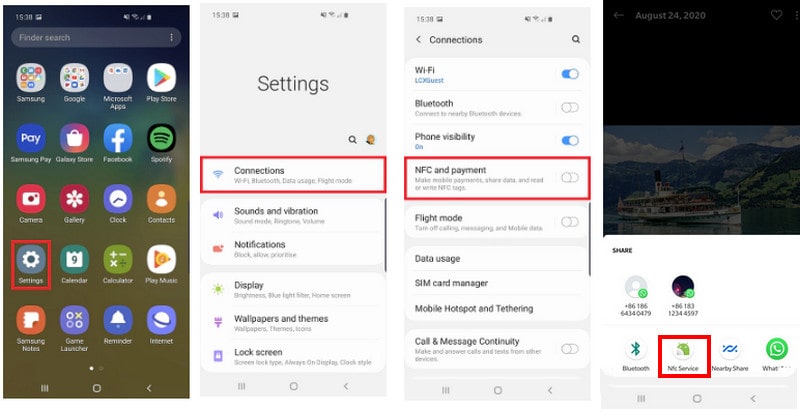
If you want to get rid of the heavy involvement with the use of computer, then the following way you will love it. Bluetooth way is a traditional but classic way to transfer small size files between 2 devices. Supported file types for transfer over Bluetooth are mainly audio format, (wav, mp3), image formats (.jpg, .gif, .bmp), and other formats (Excel.xls, Word.doc, Adobe Acrobat.pdf).Transfer these files from Samsung to Samsung Note 20 via Bluetooth can be realized by:
Step 1 Turn on Bluetooth switch on both phone.
Step 2 Now, select the file that you want to transfer from the source device. Click on the Share icon and further share it with Bluetooth.
Step 3 Bluetooth will search the available device in range. Make sure Samsung Galaxy Note 20 (target device) is closed to it. Select the target device and you will get a pop-up message to "Accept" the transfer.
Step 4 Bluetooth connection is highly related to the physical proximity. Do take good care of the phones instance when transferring.
Summary: By this article, you have more options to make a Samsung to Samsung Galaxy Note 20 transfer in different situations. If you get more interested in Syncios transfer tool, then download the trial version now! You will benefit it!