Samsung can bring some surprises to users on Note 9. The newest Samsung Note 9 will be equipped with a 6.4 inch display, S Pen and 4000mAh capacity battery will be built. Its cameras aren’t the best in class, but they still take great photos. The S-Pen is an interesting development for Samsung because the special color gives it a touch of individuality, its remote controls make the stylus useful for more than just doodles. The huge high-resolution Infinity display dominates the front of the panel, and on the back Samsung has finally moved the fingerprint sensor to a more convenient position.
If you wanna purchase a new Samsung Galaxy Note 9 with improved interface, design and performance to replace your old iPhone 5/5s/SE/6/6s/7/8/X, then you must want to know the way to sync data from old iPhone to Samsung Galaxy Note 9, such as contacts. This article gives you two solutions to help you sync contacts from iPhone to Samsung Galaxy Note 9 without data loss.
To copy iPhone contacts to Samsung Galaxy Note 9 with a simple click, let’s focus on a smart software – Syncios Data Transfer. It supports moving data between devices with different operating systems depend on a simple process. So with the help of this program, you are able to easily transfer contacts and other data from iPhone to Samsung Galaxy Note 9 in one click. Plus, apart from copying data, this Data Transfer App enables you to one-click backup data to the computer and you are able to restore backup to iOS and Android devices, such as contacts, SMS, books, photos, videos, music, call logs, WhatsApp messages, calendars, etc.
Download
Win Version
Download
Mac Version
Step 1 Get both of your old iPhone & new Samsung Galaxy Note 9 connected to computer via USB cables and then launch this Samsung phone data transfer tool. You might need to enable USB debugging mode on Galaxy Note 9 to allow Syncios to connect it. To transfer contacts from iPhone to the new Galaxy Note 9, just click Start button under Phone to Phone Transfer module. You can also connect Note 9 via WiFi network.
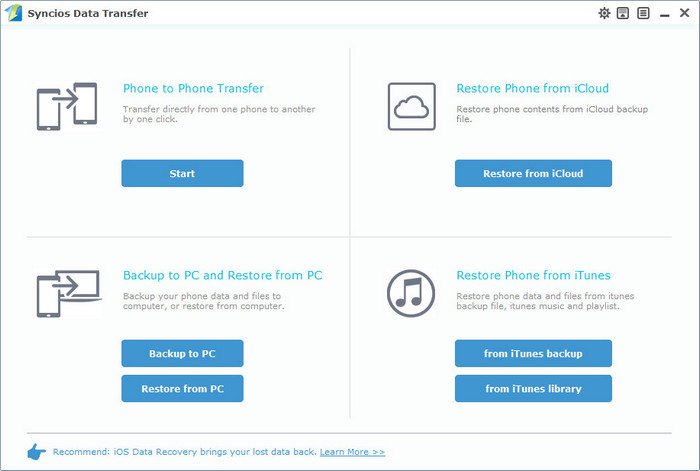
Step 2 Now, the program would load all your data on these two devices automatically, please make sure your iPhone is listed on the left panel while the Galaxy Note 9 is on the right side, you can also exchange the position of source device and target device by hitting Flip button if needed. Then simply tick Contacts on the middle checkbox, and press Start Copy button to start the contacts transfer process. During this progress, please ensure your devices are in good connection with the computer. After a while, all contacts would be moved from iPhone to Samsung Galaxy Note 9 successfully.
Note: if there are lots of data on your iPhone, it might take a few minutes to load contents on your device, it's normal, please be patient.
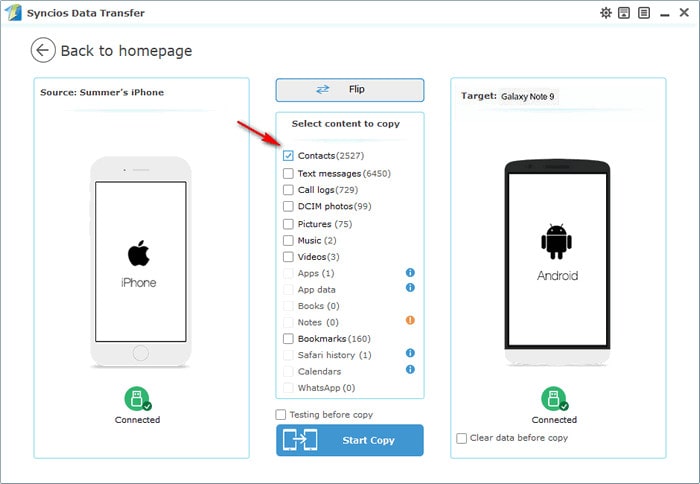
In addition, this Samsung Data Transfer tool also allows you to restore contents from iCloud or iTunes backup to mobile phone. So if your iPhone is no longer available but you have backed it up via iCloud/iTunes before, then you can directly restore contacts from iCloud/iTunes to your Samsung Galaxy Note 9.
To transfer iPhone contacts from iCloud or iTunes backup, simply select Restore from iCloud or Restore from iTunes module. For restoring from iCloud backup file, you need to sign in Apple ID and download a backup to computer if it's your first time using this program; for restoring iTunes backup, the program would directly detect the backup and allow you to restore the data to the Samsung phone.
Now you can select your previous backup files from the left panel and then choose Contacts on the middle panel. Click "Start Copy" button, contacts will be restored to the Note 9.
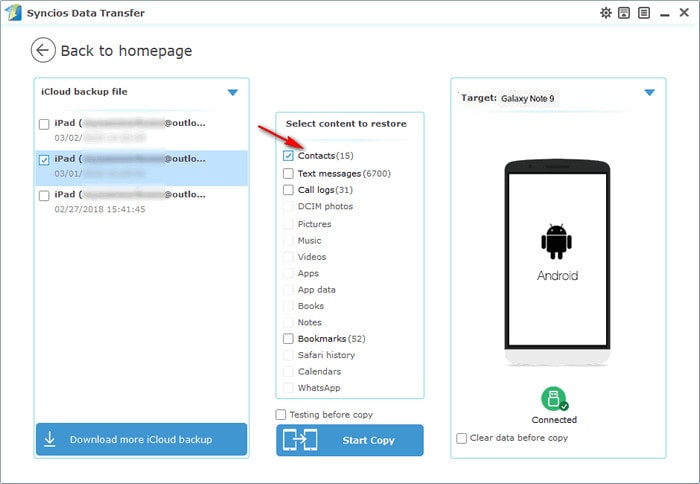
All in all, Syncios Data Transfer is an ultimate solution to transfer contacts from iPhone to Samsung Galaxy Note 9. It not only can move iPhone contacts to the Note 9 within one click but also can sync iPhone contacts from iTunes & iCloud backup file to the Galaxy Note 9. Why not download it and have a try.