The Samsung's new flagship cell phone Samsung Galaxy Note 9 impresses us a lot in many aspects. It offers powerful performance, a long-lasting battery and a brilliant display. It features a 6.4" (16.26 cm) display with a screen resolution of 1440 x 2960 pixels and runs on Android v8.1 (Oreo) operating system.
If you’re going to abandon your old iPhone and switch to the the newest Samsung Galaxy Note 9, and if you have saved a lot of songs in iTunes before and want to transfer music from iTunes to Samsung Galaxy Note 9 but have no idea how to make that possible. This article provides the easiest and effective methods to solve you problem.

Syncios Samsung Data Transfer is undoubtedly one of the best ways to move music from iTunes to Galaxy Note 9. This one-click solution makes the music transfer easier than ever before. It supports to restore all of your iTunes music to Android phone and tablet with only one click, such as Samsung, HTC, Huawei, Google, LG, Moto, etc. In addition, this program not only can transfer music, but also can sync other data like videos, podcast, books and more between your Samsung Galaxy phone and iTunes, so that you can effortlessly employ to deal with such file transfer tasks.
Download
Win Version
Download
Mac Version
Simple Steps to Sync iTunes Music to Samsung Galaxy Note 9
Step 1 : Connect your Samsung Galaxy Note 9 to computer using USB cable and launch Syncios Samsung Data Transfer. Three modules on the program homepage will pop up automatically: Transfer, Restore, Backup, choose "Restore".
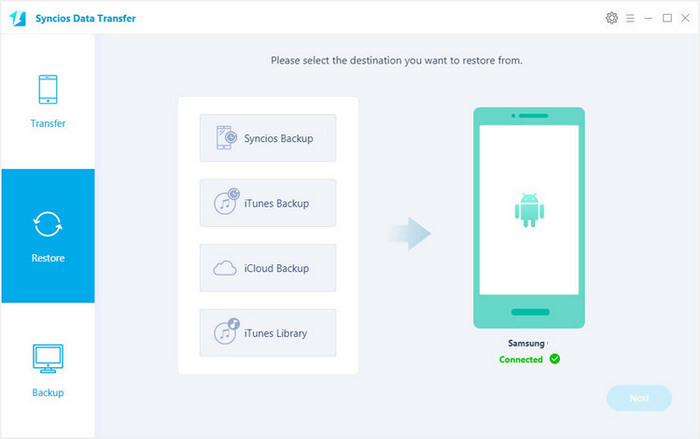
Step 2 : Then click iTunes Library button under Restore module. The software will then turn to iTunes Music to Samsung Transfer window.
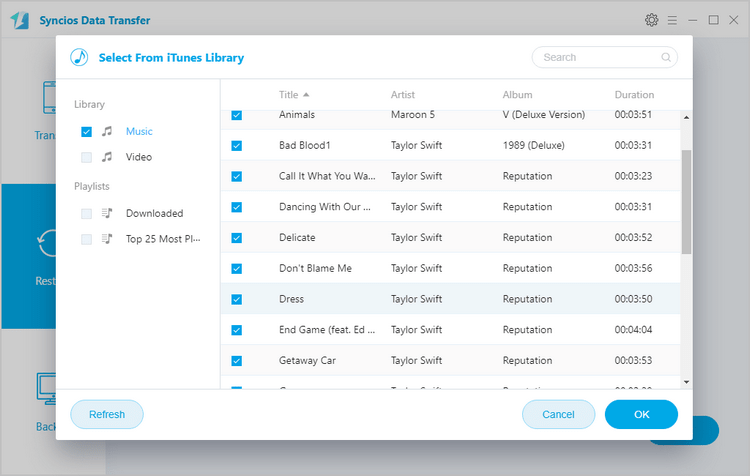
Step 3 : Choose 'iTunes music and playlsits' from left panel ( all of your previous backup files would be listed out), and tick "Music" from middle checkbox.
Step 4 : Click "Next". After a while , all of your iTunes music files would be saved on the Samsung Galaxy Note 9.
In fact, Samsung’s SmartSwitch app enables users to transfer some apps, text messages, call logs and all of your music from phone to phone. It is pre-installed on your phone, but if you are moving files from your PC or Mac, you also need to install it to your computer. Using this application, you can even transfer files directly from an iOS device to your Note 9. There are two ways to move files from your iPhone to your Note 9 via Smart Switch app — wireless and wired.
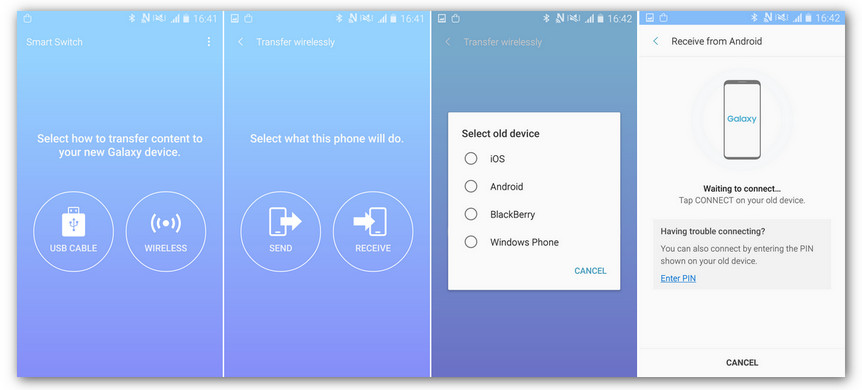
Follow the steps below to get iTunes music to Samsung Galaxy Note 9:
Transfer music from iTunes to Samsung Galaxy Note 9 wirelessly:
Step 1 : Place your two phones close together (within 8 inches) and run the app on both phones. On the old iPhone, select Wireless > Send > Connect, while on the Note 9, select Wireless > Receive, and enter your Apple ID & password to sign in.Then select from Android.
Step 2 : You will then be prompted to choose what contents to transfer. Select the things you want to transfer and tap IMPORT. Afterwards, wait for your data to transfer over. Depending on the amount of data being transferred, it may take a while for this process to be finished.
Sync music from iTunes to Samsung Galaxy Note 9 via USB cable:
Step 1 : Please make sure that both devices are charged just like in the previous instruction. Wired transfer requires a Micro USB to USB adapter or OTG cable for your Galaxy Note 9 so be sure that you have it ahead of time.
Step 2 : Launch the Smart Switch app on your Note 9 and tap USB cable. Then, connect the two devices using your iOS device’s lightning cable. A pop-up messages will appear on your iPhone. When you see it, tap Trust then touch NEXT. Select the content you want to transfer and then touch TRANSFER. Wait with patience until all your contents has be transferred.
All of our methods above put your iTunes music physically on the Galaxy Note 9. Thus you can listen to iTunes music on your Note 9 whenever you want.