Samsung is the world's first manufacturer to make "four-shot" lenses on mobile phones. It has a main lens, a sub-lens for focus imaging and blurring algorithms, a 10MP telephoto lens and an 8MP with 120°. The wide-angle lens of the shooting angle constitutes the four-camera module on the A9s. The quad camera setup includes a 24-megapixel main sensor with f/1.7 aperture, a 5-megapixel depth sensor with f/2.2 aperture, an 8-megapixel wide-angle lens with f/2.4 aperture and a 10-megapixel sensor with f/2.4 aperture and 2x optical zoom. The rear camera is 4k supported or having a 2160p@30fps of resolution in video quality. An optical Zoom for the camera is 2x and it does have a panorama along with the PDAF and the depth sensor.
Do you can't wait to purchase this Samsung Galaxy A9s to get rids of your old Android phone? Thanks to the perfect camera performance, once got this new Samsung phone, you may take photos to record wonderful moment of your life. And, you must be interested in how to transfer photos from Android to Samsung A9s, right? Presumably, many people might choose to share pictures through Bluetooth, after all, Bluetooth allows users to freely transfer data within a short distance without consuming cellular data. However, there are many other easy and effective ways to sync pictures from Android to Samsung Galaxy A9s. Let's follow this tutorial.
To transfer pictures from any Android phone to Samsung Galaxy A9s without any effort, we will highly recommend a one-click solution -- Syncios Data Transfer for you. With the assistance of this program, you can effortlessly copy photos from any Android device to Samsung Galaxy A9s with one simple click. It is fully compatible with a variety of mobile devices, such as iPhone, Samsung, HUAWEI, ZTE, OPPO, LG, HTC, Sony, Google Nexus, Lenovo, etc. Apart from transferring photos from one Android to Another, you are also able to migrate data including music, video, contacts, SMS, bookmarks, call history, apps and more from the old Android device to Samsung Galaxy A9s in simple three steps. Plus, it also enables you to copy data from Android to iOS, iOS to iOS, iOS to Android. In addition, this versatile data transfer tool also gives you ability to back up all Android data to the Windows PC or Mac without data size limitation and transfer files from PC/Mac to Android to add content without any existing data wiping. Syncing contents from iTunes or iCloud Backup to mobile devices are also supported.
Download
Win Version
Download
Mac Version
Now, let's follow these quick steps to transfer photos from any Android to Samsung Galaxy A9s.
Install and Run Syncios Data Transfer Program on your computer before doing the Android to Samsung Galaxy A9s Android to Samsung Galaxy A9s transfer job, three modules on the program homepage will pop up automatically. Select Transfer mode on the main interface, then the program will turn to the old phone to Samsung Galaxy A9s transfer window.
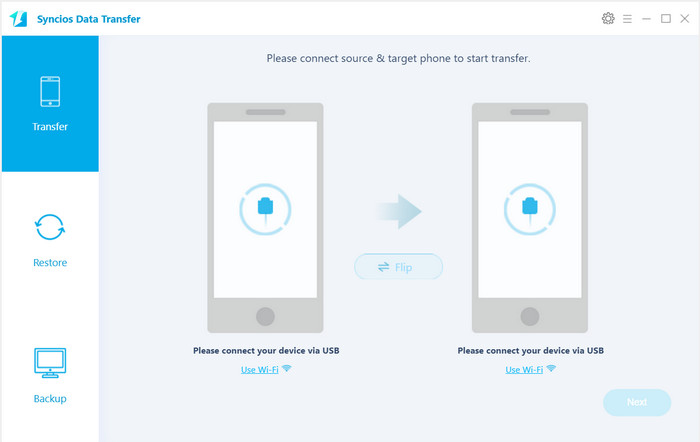
Get both of your old Android device and Samsung Galaxy A9s connected to your computer via USB cable or Wi-Fi Network. Any other phone detection problem please click here: Android detection problem.to help you out.
Note: Your old Android device will be listed on the left side (source position) while the Galaxy A9s will be on the right side (target position). If not, you can change their position by hitting Flip button.
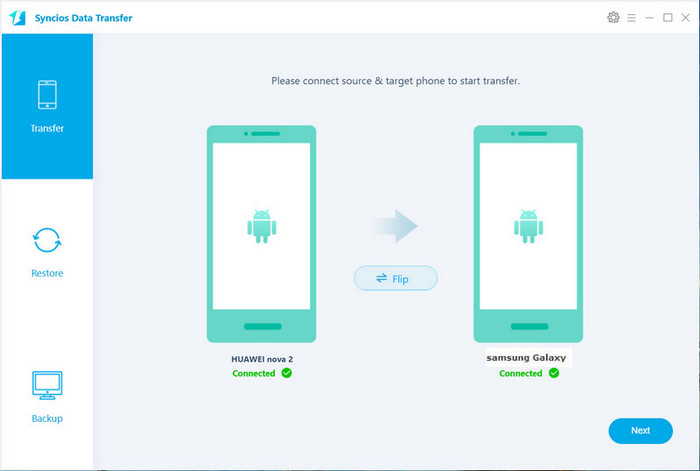
Click on Next button, you will enter into the Select data to transfer interface. Simply tick & load photos including Camera Roll and Photo Library you need to move to Samsung Galaxy A9s. After the program loaded selected data successfully, tap on Next button.
Now, you will get a prompt "During transfer, please do not disconnect either phone" from the popup Tips window, simply click "OK" to start the data transferring progress.
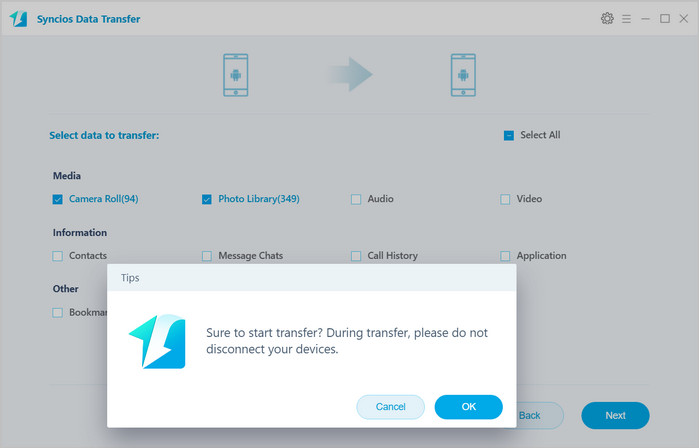
After a while, selected photos on your Android device will be synced quickly to the Samsung Galaxy A9s.
Supported OS: Android 3.0 to Android 9.0
Supported Files: Contacts, Messages, Video, DCIM, Pictures, Audio, Call logs, Apps, Bookmarks