Apple confirmed the devices on Twitter with a post about the water-resistant nature of the iPhone 7 and iPhone 7 Plus. The new phones will come with Lightning-connecting earbuds and an adapter for 3.5mm headphones. Although these are not set on behalf of Apple's final design, but iPhone 7 will definitely bring users more bright spots. Therefore, we are not hard to guess that at the scheduled time there will be lots of users to replace their old iPhone with the new iPhone 7.
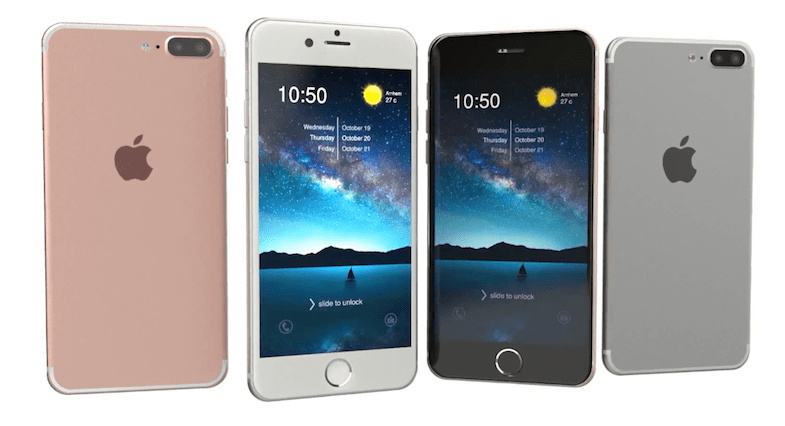
When upgrading from an old phone to a new one, the first question you may ask is, "How do I transfer all my data and information from an old iPhone/Android to another?" To help you complete this iPhone Transfer task, here are some tips for transferring your contacts, photos, music, documents, and more from your Android device to your new iPhone 7, iPhone 7 Plus.
Apple offers the Move to iOS app to transfer your Android content to your new iOS device. If your old device is on Android version 4.0 or later, you can move your content to iPhone 7 with this method.
Here's what gets transferred via 'Move to iOS' App:
Contacts, Message history, Camera photos and Videos, Web bookmarks, Mail accounts, and Calendars.
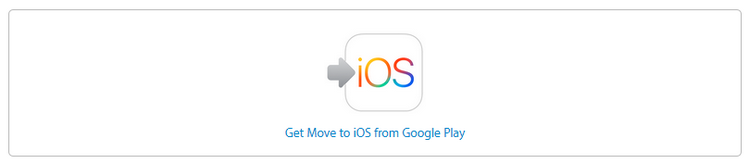
Syncios Mobile Transfer is a quite high user evaluation data transfer software, which supports not only transfer data like contacts, text messages, media files, call history, bookmarks, photos and more from one devices to iPhone 7, iPhone 7 Plus, but also can extract data from iTunes/iCloud backup files, and transfer to any supported iDevice or Android handset.
![]() TIPS: if you have any detection issues, please follow our iOS tutorial or Android tutorial according to your device.
TIPS: if you have any detection issues, please follow our iOS tutorial or Android tutorial according to your device.
Download
Win Version
Download
Mac Version
Tips: It allows you to extract what you want from iTunes and iCloud backup without performing full restoration on your new iPhone 7 (Plus).
Free download Syncios, install and run it on your computer, connect both of your old Android and new iPhone to computer with USB cables.
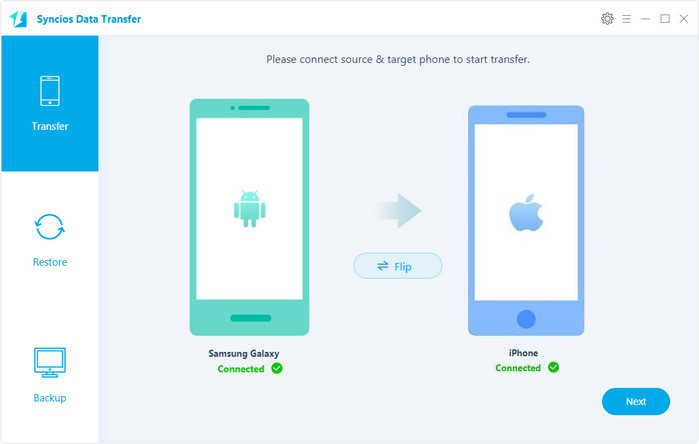 .
.
Plug in both your old Android device and iPhone 7 or 7 plus to computer. Once they are recognized, you can see them on the program's window. On the middle checkbox, select the categories you want to transfer to new iPhone 7 (Plus), such as Contacts, Messages, Video, DCIM Photos, Audio, Call logs, Bookmarks.
Tips: Please make sure that your old iPhone as the source phone is on the left, and the iPhone 7 as the target phone is on the right. If not, you can click the "Flip" button to exchange their position.
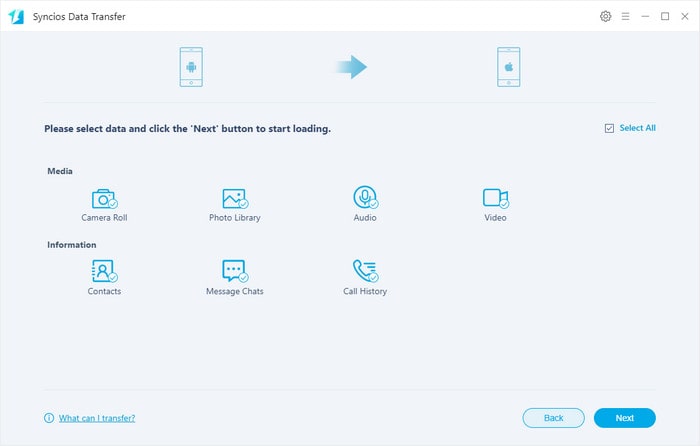
Just start the data transfer by clicking Next button. Data in your old iPhone will be transferred to new iPhone automatically, you can check the transfer process in the interface. Depends on the file types you selected, the transfer process may take you several minutes. When it's finished, the data on your old iPhone will be transferred to your new iPhone 7 plus.
![]() TIPS: if you have any detection issues, please follow our iOS tutorial or Android tutorial according to your device.
TIPS: if you have any detection issues, please follow our iOS tutorial or Android tutorial according to your device.
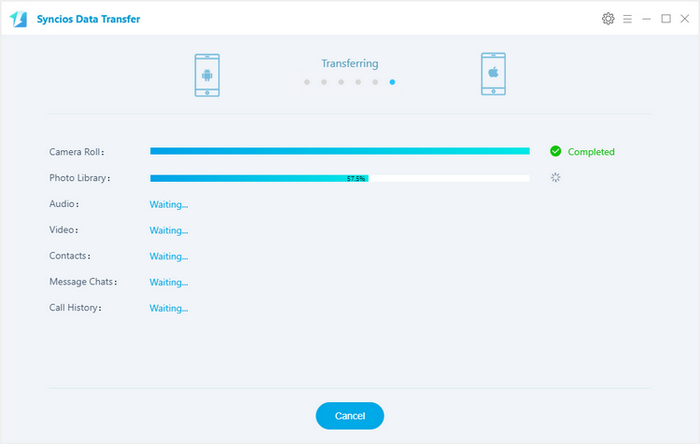
Download
Win Version
Download
Mac Version
| iPhone | iPhone SE 2020, iPhone 11, iPhone 11 Pro, iPhone 11 Pro Max, iPhone XR, iPhone XS, iPhone XS Max, iPhone X, iPhone 8, iPhone 7 (Plus), iPhone 6 (Plus), iPhone 6S (Plus), iPhone 5S, iPhone 5C, iPhone 5, iPhone 4S, iPhone 4, iPhone 3GS |
| Android | Samsung, HTC, LG, Sony, Google, HUAWEI, Motorola, OPPO, ZTE, Xiaomi, OnePlus and more Android models. |
| Win OS | Window 8.1/ 8/ 7/ 10/ Vista (32&64bits) |
| Mac OS: | Mac OS X 10.9 - 10.15 |
| iOS | iOS 5-iOS 14 |
| Android | Android 3.0 to 10 |
| Features | Move to iOS | Syncios Data Transfer |
|---|---|---|
| Supporting data | contacts, message history, camera photos and videos, web bookmarks, mail accounts, and calendars. | contacts, text messages, video, music, call history, bookmarks, camera photos, DCIM photos, and Calendars |
| Connection | Wi-Fi Connect | Wi-Fi & USB Connect |
| Supported OS | Android: 4.0 and above iOS: 9.0 and above |
Android: 3.0 to 10 iOS: 5.0 to iOS 14 |
| Phone to Phone Transfer | Only available for Android to iOS Transfer | |
| Full restoration requirement | Have to perform factory reset before transferring data | Won't erase any data on your target phone |
| Download | Free Download | Free Trial |
Related Articles