When you have got a new iPhone XS/XS (Max) or iPhone XR, you may want to move everything including contacts, text messages, photos, music, videos, notes and more from the old iPhone to the new devices. How to copy photos from old iPhone like iPhone 6S/7/8, iPhone X or earlier to new iPhone Xs/Xs Max/XR easily is one of them. Here are three ways to transfer photos from an old iPhone to new iPhone XS(Max) and iPhone XR.
Syncios Data Transfer is an ultimate phone to phone data transfer program based on PC/Mac. It helps users to directly transfer photos from old iPhone to iPhone XS/XS Max in one-click without using iTunes or iCloud . Apart from photos, you are able to transfer photos, contacts, notes, books, Safari bookmarks, movies, music, etc from one iPhone to another. Plus, it enables you to move contents from iOS to Android, Android to Android, Android to iOS within seconds. Besides, this smart data transfer tool also gives you ability to back up the whole iPhone files to the Windows PC or Mac without data size limitation and transfer files from PC/Mac to iPhone to add content without any existing data wiping. A wide variety of mobile phones including iPhone, iPad, iPod Touch, Samsung, HTC, Sony, Huawei, Google Nexus, Lenovo, LG, etc are supported. Simple download and install this program to get started.
Download
Win Version
Download
Mac Version
Step 1: Run this Data Transfer Program and connect your old iPhone and new iPhone XS(Max)/XR to computer. Three modules on the program homepage will pop up automatically. Select Transfer mode on the main interface to turn to the iPhone to iPhone Transfer window.
Note: Any other phone detection problem please click here: iOS detection problem to help you out. Your old iPhone will be listed on the left side (source position) while the new iPhone Xs/Xs Max/XR will be on the right side (target position). If no, you can change their position by hitting Flip button.
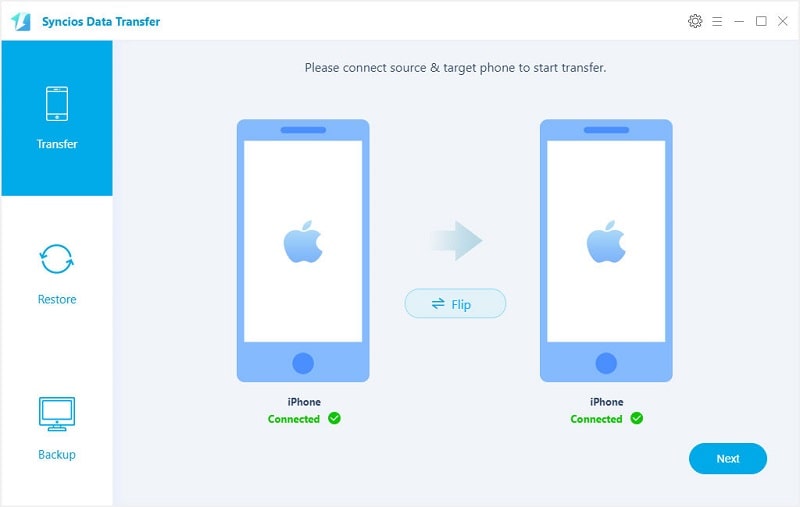
Step 2:Tap on Next button, you will enter into the Select data to transfer window. Just tick & load Camera Roll or Photo Library photos After the program loaded the photos successfully, click on "Next" button to start transferring. After a while, photos would be fully copied from old iPhone to your iPhone XR.
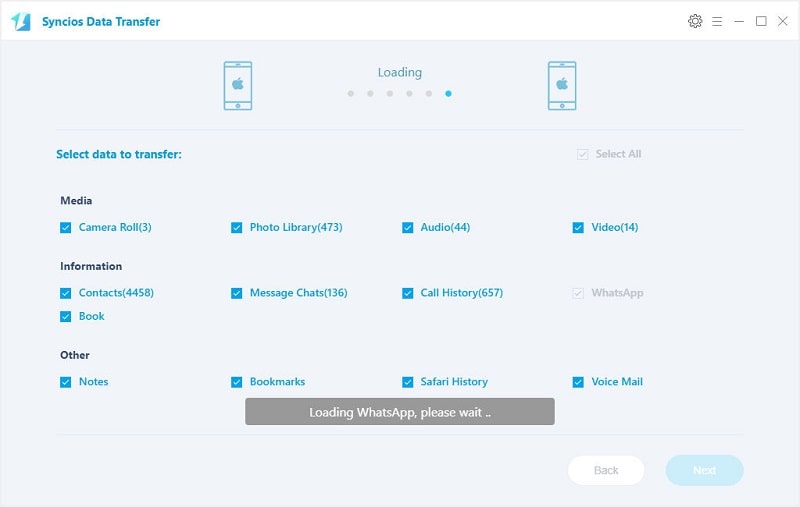
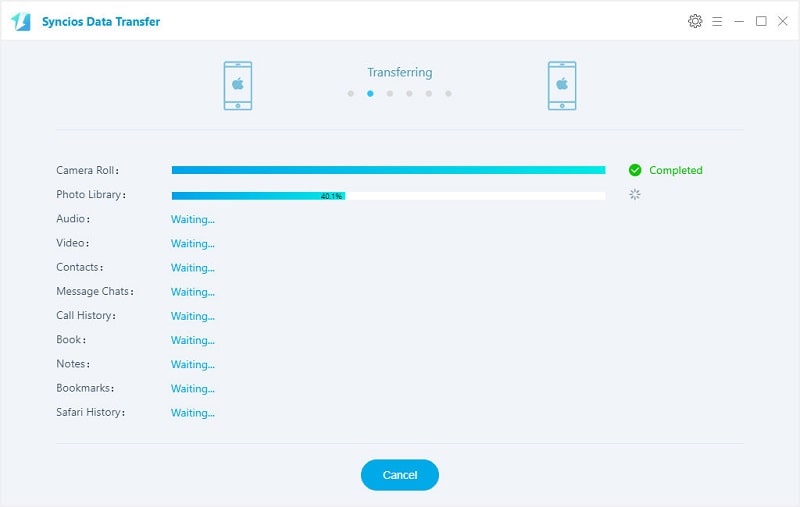
iCloud is a wireless way to back up the most important things including photos, mail, contacts, reminders, calendars, notes, Safari bookmarks and morefrom your iPhone. Even if you lose your device, they are always available. As long as you sign in the same iCloud account on two iPhones and connect it to Wi-Fi, you can sync the photos between iPhone and iPhone without any effort. Here is the simple instruction to sync photos from old iPhone to iPhone XS/XS Max/XR via iCloud:
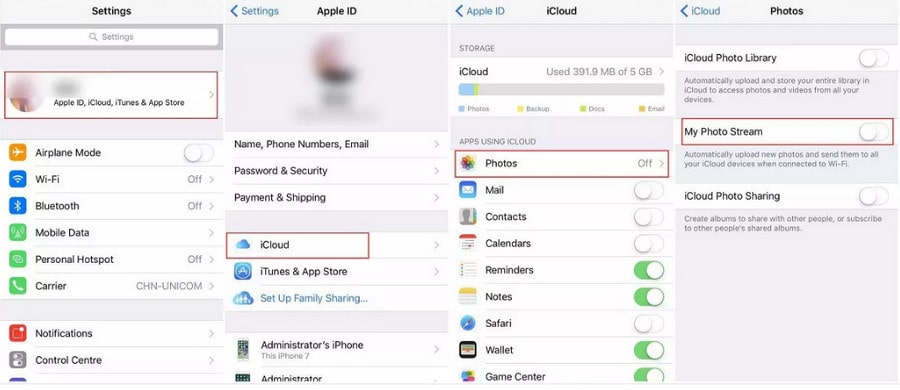
Step 1: In your old iPhone, choose "Settings" >> "Users" >> "iCloud" >> Photos. Enable "My Photo Stream".
Step 2: When this is done, connect your iPhone to Wi-Fi. The photos in your old iPhone will be copied to your iCloud account automatically.
Step 3: Repeat the process on another iPhone > Select Merge > Your selected categories of data will be transferred from iPhone to iPhone X/XS (Max)/XR.
Notes: Since free iCloud users only have the limited free 5GB space, some of your photos in the old iPhone may fail to be synced if your photo storage is larger than available.
Like iCloud, iTunes is another Apple's pre-installed way back up and sync iPhone data. It has long been used to transfer data between iOS devices and computers and it does allow you to transfer all the content from one iPhone to another. The following shows how you can use it to move photos from old iPhone to newly bought iPhone X/XS (Max)/XR.
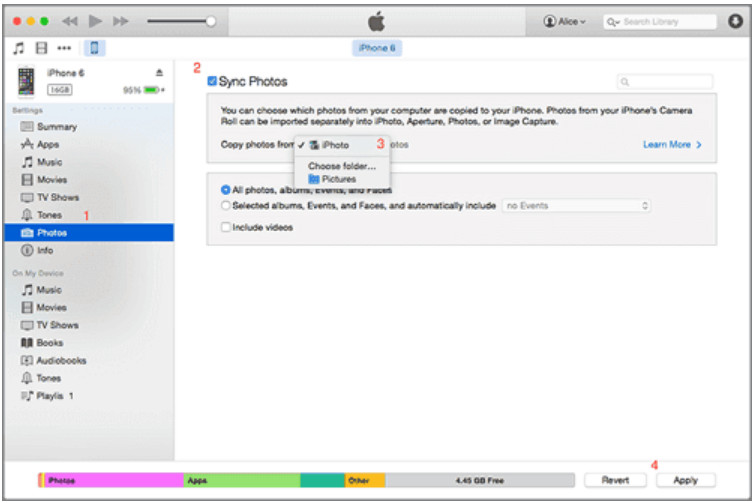
Step 1: Connect your old iPhone to the computer and run iTunes.
Step 2: Click the iPhone device button within iTunes, if you have found the iTunes Won't Sync With iPhone, check how to fix it online.
Step 3: Then, click "This computer" > "Back Up Now" > "Apply" to begin to back up old iPhone to the computer, including iPhone photos.
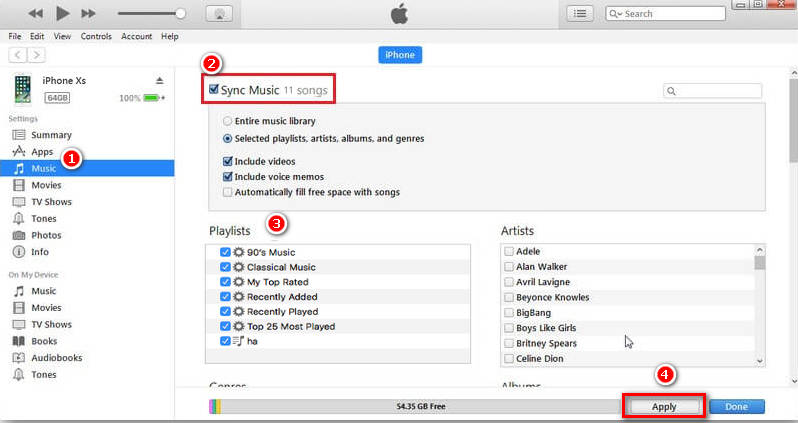
Step 1: Plug out the old iPhone and re-connect the new iPhone to the computer via USB cable.
Step 2: Click the iPhone device button within iTunes, then choose "Photos" > tick "Sync Photos" > "Sync". Wait patiently and the photos will be transferred to the new iPhone.
Comparably, Syncios Data Transfer stands out among the three photo transfer solutions. It does you a great favor to easily migrate all the images in our old iPhone cloned to our new iPhone through one click.
Related Articles