Most of the people want to switch to Huawei because of their extraordinary handset designs and premium quality that Huawei maintains with the release of their every handset. Most of the people love their designs and quality of their displays and fingerprint sensors is matchless. The Huawei P20 is the staple of the all-new P20 range, sitting beneath the tri-camera-toting P20 Pro and above the budget P20 Lite. But don’t let its middling position deter you; the Huawei P20 is still a fantastic smartphone that’s worth your hard-earned cash. And Android is a perfect fit for everyday lifestyle use and for those who wish to have a phone that listens and acts according to the requirement, which is unlike in an iPhone.

Transferring data from one mobile to another is something that was regarded as impossible before the related technologies were launched. Platform interrelationship is something that has been made possible due to the launch of high tech software programs that not only transfer data from iOS to Huawei (android) phones but also make sure that not even a single piece is altered. In the wake of advancement in science and technology it is very unfortunate to note that still people face issues in transferring data from iOS to Huawei or other android devices. There are many issues that one can face while initiating the process. The iOS and android systems are built on different terminologies, therefore the integrity and development related issues that restrict the transfer of data from iOS to Huawei devices.
To transfer contacts, messages, music, videos, photos, call histories, apps and more from iPhone to new Huawei P20/P20 Pro effectively, we need a powerful phone tool to help us in reducing time wasting. This article will provide you a simplified guide on transferring iPhone data to Huawei P20/P20 Pro. Three easy solutions are enough for you to finish transferring.
![]() Syncios Data Transfer
Syncios Data Transfer
Syncios Data Transfer is a comprehensive iOS & Android data transferring tool, which allows you to move all you data like messages, contacts, call logs, music, video, etc between iOS & Android devices with great convenience and safety.
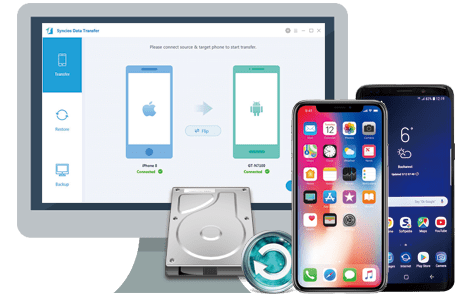
Phone Transfer, designed to switch data between two mobile phones, with which you can transfer contacts, messages, photos, videos, music, apps, music, bookmarks from iPhone, iPad, iPod Touch to Huawei P20/P20 Pro easily. As long as your iOS device is 5.0 and above version, it can move all data from iPhone to Huawei P20 with only one click.
What’s more, the Phone Transfer also allows you sync data from iTunes/iCloud backup to Huawei. Please follow the steps below:
Download and install the compatible version of Syncios iOS-to-Android Transfer on your computer. Once the application has finished the installation, you will see the home screen of the program as follows. You can see four modules on the main interface: Phone to Phone Transfer, Backup to PC and Restore from PC, Restore Phone from iCloud, Restore Phone from iTunes.
To transfer your data from iPhone to Huawei P20/P20 Pro, click Transfer" section on the interface.
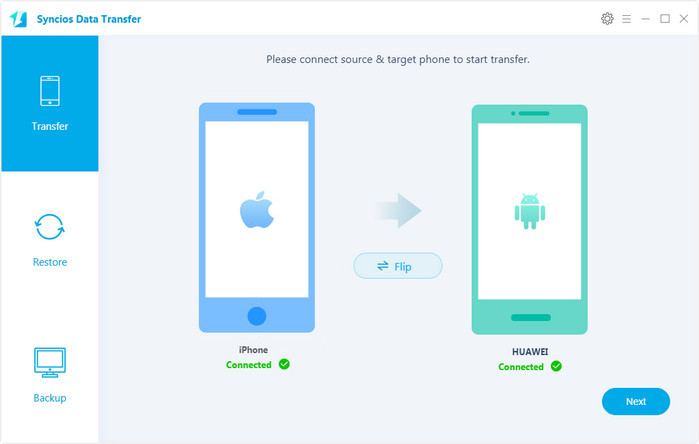
You need to connect both the handsets i.e. Huawei and iOS to the PC or laptop to which the Data Transfer has been installed. Once the software detects both the phones the following screen will appear on the computer. Please make sure iPhone on the left and Huawei P20/P20 Pro on the right, otherwise, you can click on "Flip" button to exchange the source and target device. Then go to Next.
To move data from iPhone to Huawei P20/P20 Pro, simply check the data you want on the middle panel after Syncios successful loading your data, by default all the content is checked but you can uncheck the content you don’t need to transfer. Then, click Next. Syncios currently allows you to transfer Contacts, Messages, Call logs, Video, Audio, Pictures and Bookmarks from iPhone to Huawei P20 device.
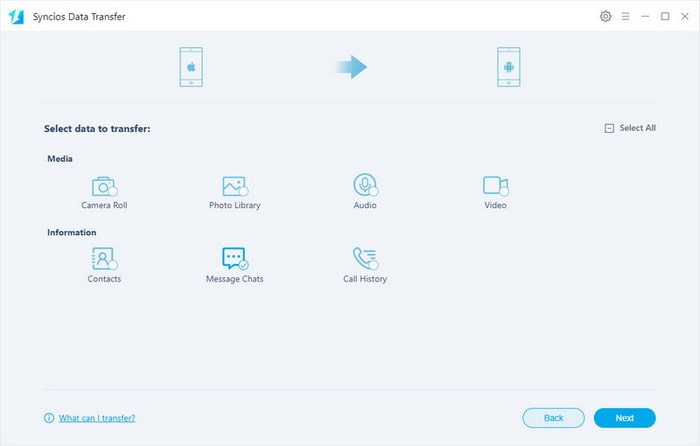
You need to wait till the status bar hits 100% to complete the process. The data transfer from one mobile platform to another has been completed. Please make sure both of your phones's connection are active during the whole process in case of some unknown errors.
Now, you can see the iPhone contacts/sms/music and more on new Huawei P20/P20 Pro.
If you accidently lost or sold your iPhone and urgently need to backup your iPhone data to new Huawei P20/P20 Pro. Syncios can still help you finish this job as long as you have backed up your iPhone to iTunes.
Download and install the compatible version of Syncios Android Transfer on the computer where you made the iTunes backup, then launch the program. Connect your new Huawei phone to Syncios.
To transfer your data from iTunes backup to Huawei P20/P20 Pro, click "iTunes Backup" button under "Restore" section on the homepage.

All your iTunes backup will show on the left list, pick the desired one. Syncios will allow you to restore Contacts, Call logs, Messages, DCIM photos, pictures and Bookmark from iTunes backup to Huawei P20/P20 Pro.
Check the contents and click "Next", your data will soon be transferred to your new Huawei P20 device.
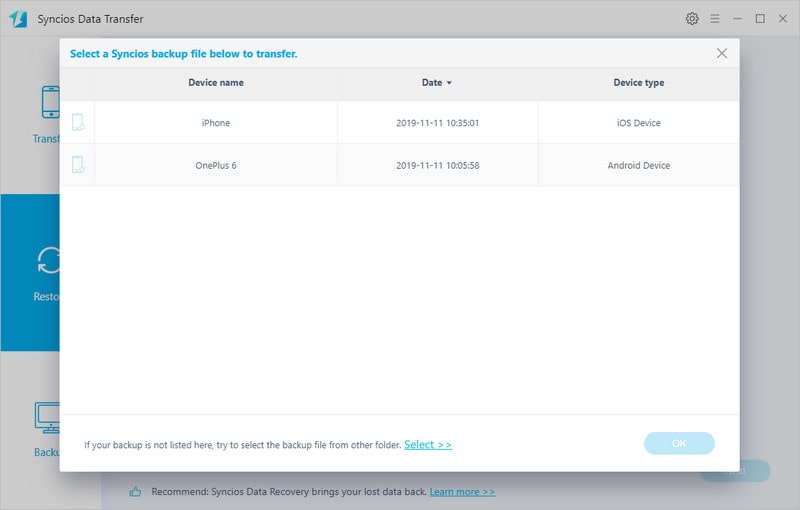
Syncios Mobile Transfer also designed for helping users to restore data from iCloud backup to iOS/Android devices. You can use this program to recover data from iCloud backup to new Huawei P20/P20 Pro, just follow the steps below.
Download and install the compatible version of Syncios Android Transfer on your computer, then launch the program.
To transfer your data from iCloud backup to Huawei P20/P20 Pro, click " Restore" button on the homepage and choose "iCloud Backup".
Login in your iCloud account, your iCloud backup will show in Syncios, choose the desired one and click "Download".

After you have sucessfully download the iCloud backup, double click it to preview the data.
Syncios will allow you to restore Contacts, Call logs, Messages, DCIM photos, pictures and Bookmark from iCloud backup to Huawei P20/P20 Pro.
Check the contents and click "Next", your data will soon be transferred to your new Huawei P20 device.
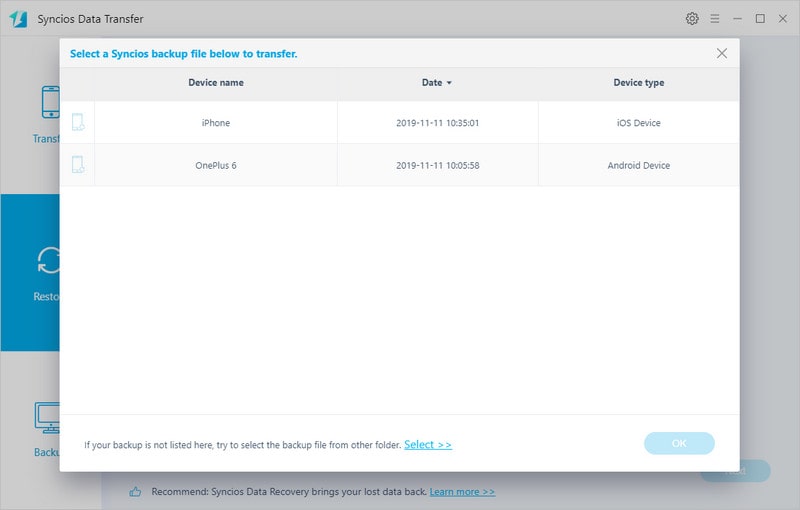
This article guide has covered all the tools and techniques you need to transfer photos from your iPhone device to Huawei P20 device. There are not many software’s that offer iPhone to Huawei data transfer, and most of them are not very efficient. Syncios Data Transfer is one of the most effective data transfer software for complete data transfer with no loss. The interface is very easy to use any beginner can use this software and achieve effective results. Just download and have a try.