The OnePlus 6T is set to be announced at an official launch event on the 30th October in New York. It could be one of the most exciting smartphones of the year. We’ve seen the OnePlus 6T bears a striking resemblance to the Oppo R17. One thing that might not please fans is the news that the 6T won’t have a headphone port with OnePlus confirming the end of this popular socket on its phones. But the removal of the 3.5m headphone jack will accommodate more internal space for a bigger battery, and therefore increased battery life.
If you are planning to order a fully new OnePlus 6T to replace your old phone and need to transfer music files to the OnePlus 6T for better enjoying your music on the go? This guide will tell you 4 easy ways to transfer music to OnePlus 6T from computer, Cloud or other devices.
Free Syncios Mobile Manager is a handy mobile management tool for you to transfer music, video, photo, Apps, Ebook, contacts, WhatsApp, messages and more on iOS/Android devices. With this program, you can transfer music from computer to OnePlus 6T freely and effortlessly. It also comes with a lot of convenient toolkits like video converter, audio converter, ringtone maker, video downloader. Simply download and install it on your computer.
Step 1 : Run Syncios Mobile Manager and connect your OnePlus 6T to computer via USB cable. If it was your first time to connect the phone to your PC, the program would install USB drivers for the OnePlus 6T on your PC automatically, and don't forget to enable the USB debugging mode.
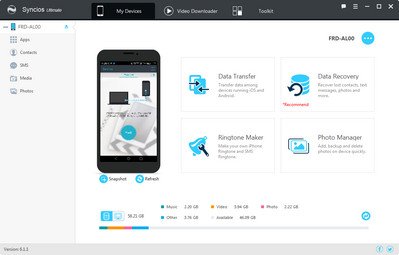
Step 2 : Under My devices, click Media on the left panel, all of songs and detailed information would be listed on the main interface. You can easily delete, import or add new songs to OnePlus 6T by using the certain feature key.
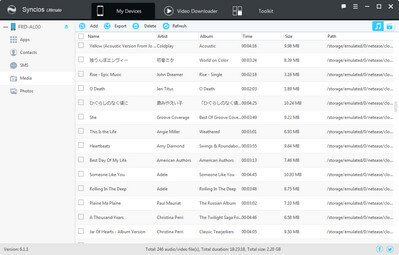
Step 3 : To import music to OnePlus 6T, Click "Add" button, and choose Add File or Add Folder, then select audio files in your computer and import music to your to OnePlus 6T. Besides, it lets you drag and drop song from computer to OnePlus 6T directly.
Also, the audio information such as artist, album, lyrics, cover, time, etc was transferred to your OnePlus 6T.
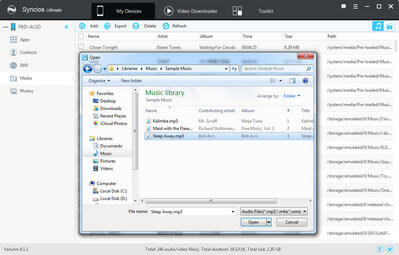
Step 1 : Get your OnePlus 6T connected to your computer via USB cable as a removable USB drive.
Step 2 : Drag down Notifications panel from the top of your OnePlus 6T's screen, connect as Media device(MTP). Click OK when "Allow USB debugging" pop out.
Step 3 : Ensure OnePlus 6T's drive installed successfully on your computer. Find the song that you want to import to.
Step 4 : Select and move the music file from computer to the folder on your OnePlus 6T.
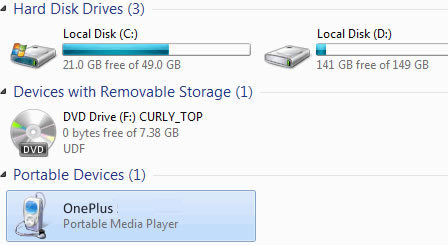
Syncios Data Transfer is a professional phone to phone data transfer program between two mobile phones. It gives you ability to transfer photos, text messages, music, videos, call history, contacts, calendars, apps from Android to Android, iOS to iOS, iOS to Android, Android to iOS within simple three steps. Its 1-click Backup and Restore feature allows you to backup and restore any kinds of data including contacts, text messages, calendar, Call logs, music, apps, photos and videos, etc in one-click.
Download
Win Version
Download
Mac Version
Launch the Syncios Data Transfer. Three modules on the program homepage will pop up automatically. Select Transfer mode on the main interface, then the program will turn to the old phone to OnePlus 6T transfer window.
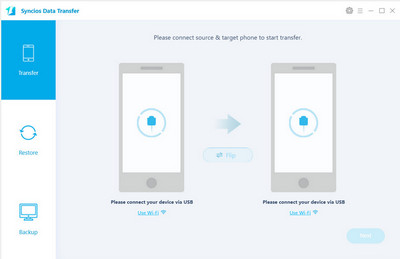
Connect both of your old device and new OnePlus 6T to computer via USB cable or Wi-Fi Network. Your old Android phone will be listed on the left side (source position) while the OnePlus 6T will be on the right side (target position). If no, you can change the position of source device and target device by hitting Flip button.
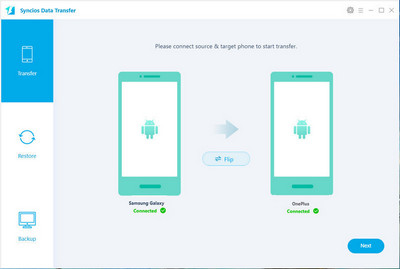
Hit on Next button, you will enter into the Select data to transfer window. Just tick and load data you want to transfer. After the program loaded selected data successfully, tap on Next button. Now, you will get a prompt "During transfer, please do not disconnect either phone" from the popup Tips window, click OK to start the data transferring progress. After a while, the selected files would be fully synced to your OnePlus 6T.
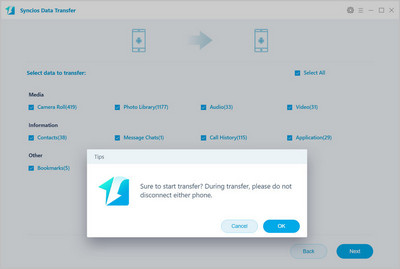
If you would like to sync your iTunes music from your computer to OnePlus 6T, Syncios Data Transfer also can help you, it supports syncing iTunes library to your OnePlus 6T directly.
This time, select Restore mode on the main interface. Click on iTunes library button and then connect your OnePlus 6T to the program. Then you can see the program displayed all the music/videos from iTunes Library as well as Playlists. Select music or playlist you prefer and tap on OK button to sync iTunes music or playlist to OnePlus 6T.
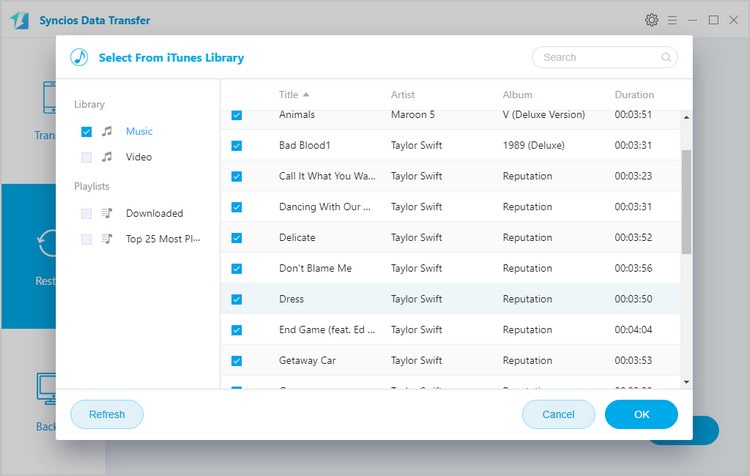
Of course, if you still have questions regarding music transferring, please leave a comment below or contact us. We are glad to hear from you.

If you happen to be a music listener on Spotify, Amazon or Apple Music Store, you are supposed to download them locally before you want to transfer them to another device. But for these steaming music sevices, steaming it is not the same owning it. You need a real music converter. You can use TuneCable Spotify Music Downloader, Amazon music Recorder, Apple Music Converter to convert these music as format you like, such as MP3, WAV, FLAC & M4A. Then you are able to play them offline without additional mobile data consumption at all. You are as well able to transfer Spotify music to yourOnePlus 6T.