The Samsung Galaxy Note 9 will officially be released on August 24. Presumably the increased storage and larger battery of the Note 9, along with the distinctive draw of the S-Pen and the addition of bluetooth connectivity to the stylus is drawing in support from Samsung’s fabase looking for a new handset this year. As an iPhone user intends to switch to the Android devices, Galaxy Note 9 would be one of the best choices.
After switching your old iPhone to a new Samsung Galaxy Note 9, you may need to transfer data from the old iPhone to Samsung Galaxy Note 9. SMS is one of the most important data that needs to be transferred. Text Messages plays a vital role in our daily life. And it will be a pity if you replace your old iPhone with Samsung and can’t take these text messages with you, right? Well. what can we do to transfer text messages from iPhone to Samsung Note 9 directly? This article will help you out.
To transfer SMS from an iPhone to a Samsung Galaxy Note 9 within one click, let’s turn to a powerful software – Syncios Data Transfer first. This program offers us a seamless and smooth data transfer between iOS and Android device with a simple click. It enables you to move text messages from iPhone all the way through to Samsung Note 9 along with other data like contacts, call history, music, photos, videos and bookmarks. Plus, it also comes with backup and restoration feature. After you import the SMS messages from iPhone into Samsung Note 9, it is wise to make a backup of your phone data in the computer regularly for avoiding data loss. Of course, you are able to restore the previous backup file to other iOS and Android devices. In addition, it allows you to restore contents from iCloud or iTunes backup to mobile phones.
Simply download and install this software to get started.
Download
Win Version
Download
Mac Version
Step 1 Connect iPhone & Note 9 to Computer and Run This Data Transfer Program
Connect both of your old iPhone & new Samsung Galaxy Note 9 to computer via USB cables (you may need to enable USB debugging mode on Galaxy Note 9 to allow Syncios to connect it) and then run this mobile phone data transfer application. Simply click Start button under Phone to Phone Transfer module to begin syncing SMS from iPhone to the new Galaxy Note 9.
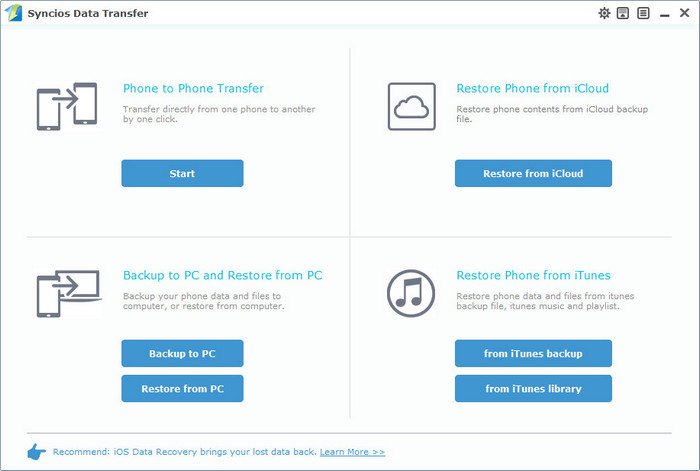
Step 2 Select Text Messages to Transfer to Samsung Galaxy Note 9
Once the devices' detection is successful, you can see the iPhone is on the left panel and standing for source phone; while Samsung is on the right for destination phone, you can also change the position by hitting Flip button if needed. Then the program would quickly analyze the content stored on your source phone and load all your data automatically. Simply tick off Text Message on the middle checkbox, and press Start Copy button to start the SMS transfer process. After a while, all SMS would be moved from iPhone to Samsung Galaxy Note 9 successfully.
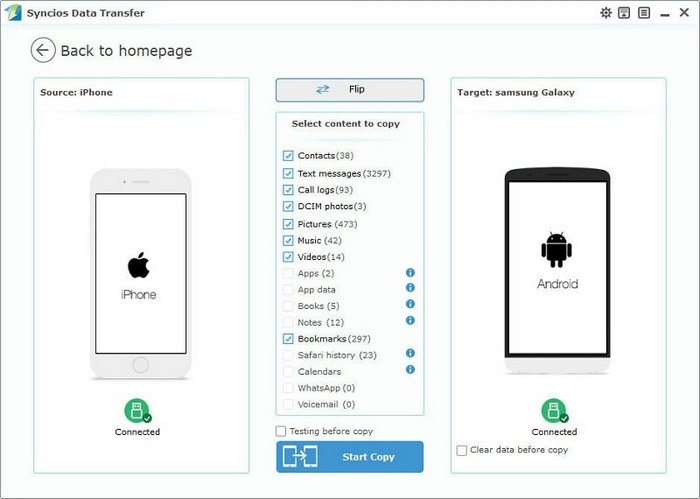
As we mentioned in above part, this Phone Data Transfer tool also gives you ability to restore data from iCloud or iTunes backup to iOS and Android devices. Thus, if your iPhone is unavailable but you have made a backup via iCloud or iTunes before, then you can directly restore data from iCloud/iTunes to your Samsung Galaxy Note 9.
Step 1 To transfer iPhone text messages from iCloud or iTunes backup, simply navigate to Restore from iCloud or Restore from iTunes module.
To restore text messages from iCloud backup file to Note 9, you need to sign in Apple ID and download a backup to computer if it's your first time using this program; to restore SMS from iTunes backup to Note 9, the program would directly detect the backup and allow you to restore the data to the Samsung phone.
Step 2 Now, you can select your previous backup files from the left panel and then tick off Text Messages on the middle panel. Click "Start Copy" button, SMS will be restored to the Galaxy Note 9.
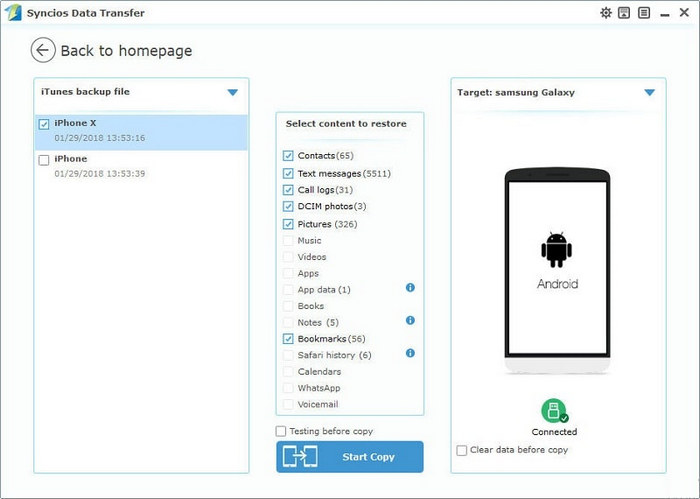
In a word, Syncios Data Transfer is a comprehensive program to help you especially business owners transfer text messages from iPhone to Samsung Galaxy Note 9 in a hassle-free and speedy way. Try it out, you'll benefit a lot.