"I just ordered a new Huawei Mate 20 to replace my old Huawei Mate 10 and now wondering how to copy apps, music, contacts, pictures, call logs, messages and more content from my old Huawei phone to the new Huawei Mate 20. Any solutions."- From Alina
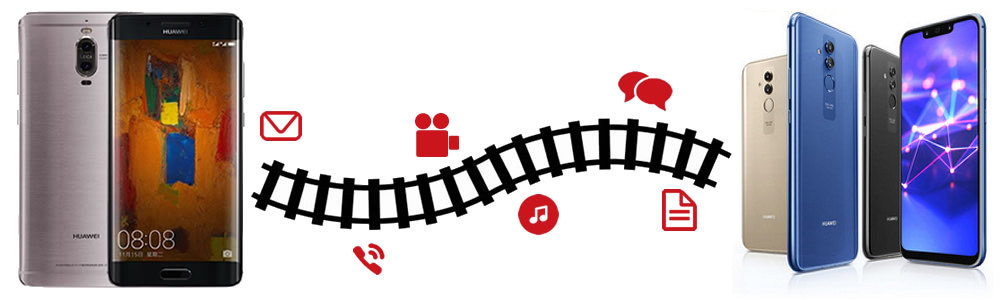
Huawei's new Mate 20 family, Mate 20, Mate 20 Pro, Mate 20 RS is official launched on October 16. But the two you'll care about the most are the Mate 20 and Mate 20 Pro. They are the biggest and most impressive handsets of this entire lineup. The brand new Huawei Mate 20 Pro has an outstanding camera, so too does the Samsung Galaxy Note 9. The Mate 20, Mate 20 Pro, and Mate 20 X are no different. You’ll find glass with gently curving sides laid over solid aluminum frames, and notches cut into both displays.
If you are switching from an old Huawei P20/P20 Pro/P10/Honor 7/8/9/Huawei P9/P8/Mate 10/9, etc to the new released Huawei Mate 20(Pro) and need to know put all the data in the old Huawei mobile phone to the new Huawei Mate 20. You've come to the right place. In this post, we will introduce you two simple solutions to directly transfer photos, music, video, contacts, SMS, calendar, call history, apps and more from old Huawei to Huawei Mate 20(Pro).
Syncios Data Transfer is a wonderful phone to phone data transfer tool for you to move photos, text messages, music, videos, call history, contacts, calendars, apps between any two Android phones within simple three steps. It is fully compatible with a variety of mobile devices including vivo, Samsung, iPhone, HUAWEI, ZTE, OPPO, LG, SONY, Lenovo, Xiaomi, HTC, Motolora and so on. As a data transmission expert, it makes it easier than ever to transfer all data from Huawei Ascend/Honor/Mate/P10/P9/P8/P7/P20, etc to Huawei Mate 20(Pro) without loss of quality, you can even transfer data from iOS to iOS, iOS to Android, Android to iOS. In addition, you are also allowed to restore all of your iTunes or iCloud backup to Android phone and tablet with only one click. Apart from transferring data between phone and phone, it also enables you to back up mobile phone data to computer.
Download
Win Version
Download
Mac Version
Install and launch this Old Huawei to Huawei Mate 20(Pro) data transfer tool on computer, three modules on the program homepage will pop up automatically. Select Transfer mode on the main interface, then the program will turn to the old Huawei to Huawei Mate 20(Pro) transfer window.
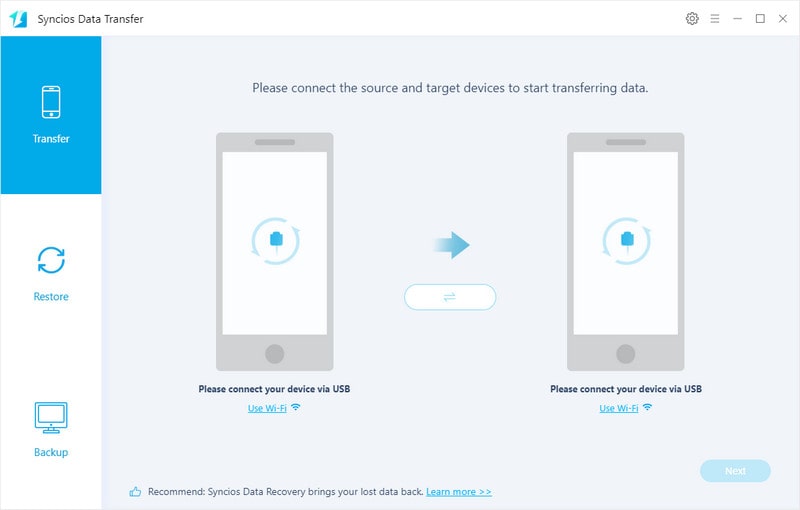
Get both of your old Huawe device and new Huawei Mate 20(Pro) connected to computer via USB cable or Wi-Fi Network.
You might need to enable USB debugging mode on Huawei phone to allow Syncios to connect it. Any other phone detection problem please click here: Android detection problem to help you out.
Note: Your old Huawei phone will be listed on the left side (source position) while the Huawei Mate 20(Pro) will be on the right side (target position). If necessary, you can change the position of source device and target device by clicking Flip button.
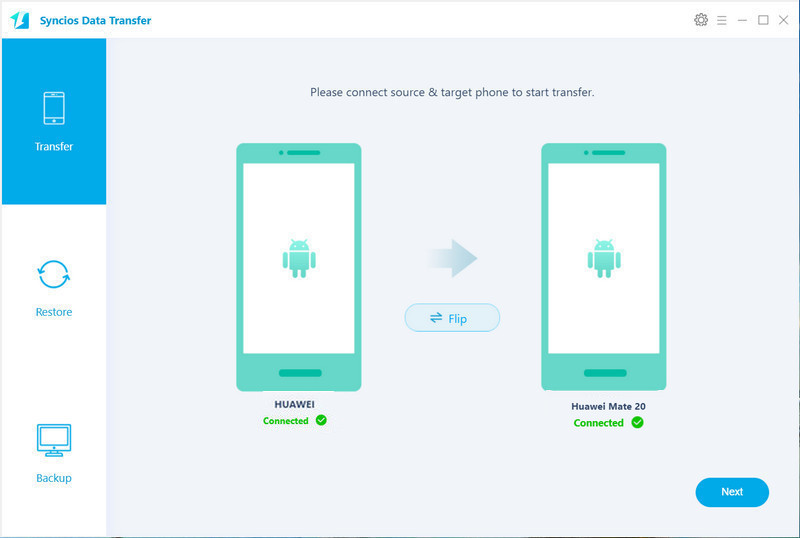
Hit on Next button, you will enter into the Select data to transfer window. Simply tick & load data you need to transfer. After the program loaded selected data successfully, tap on "Next" button.
Now, you will get a prompt "During transfer, please do not disconnect either phone" from the popup Tips window, click "OK" to start the data transferring progress.
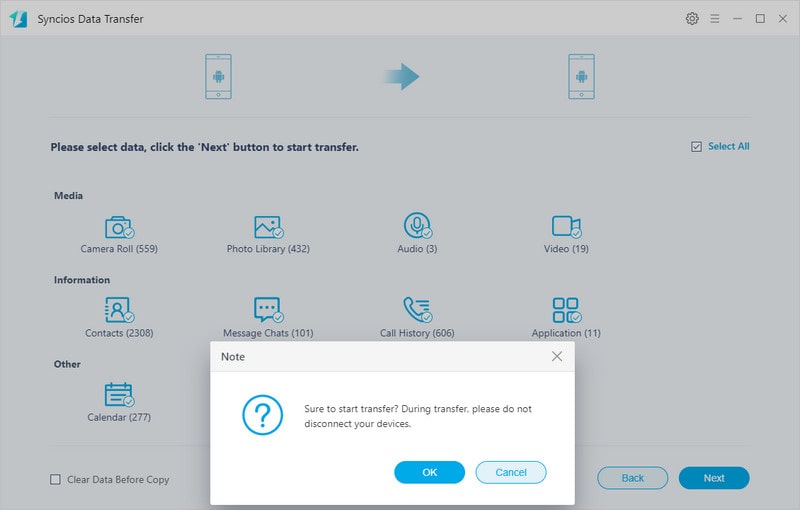
After a while, the selected files would be fully moved to your Huawei Mate 20(Pro).
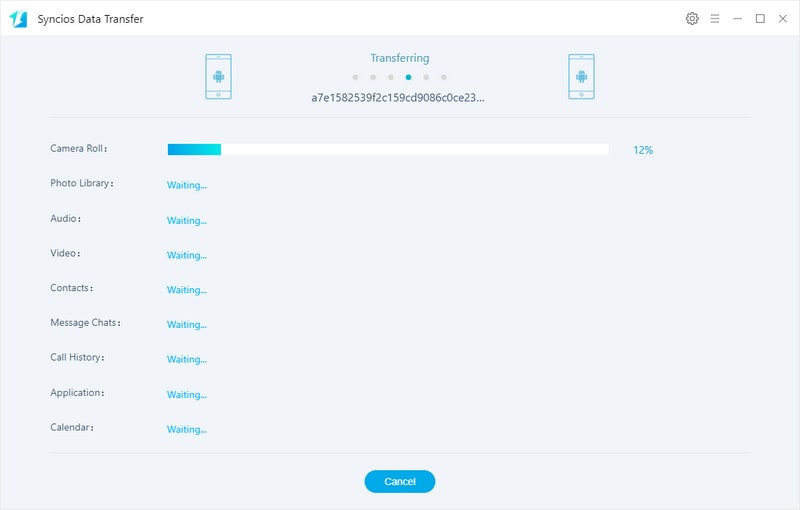
Supported OS: Fully compatible with latest Android and iOS version devices
Supported Files: Contacts, Messages, Video, DCIM, Pictures, Audio, Call logs, Apps, Bookmarks, Calendar
If you wanna migrate specific data from old Huawei 7/8/9/10 to the new Huawei Mate 20(Pro), Free Syncios Mobile Phone Manager should be what you need. As a free mobile phone data management tool, it enables you to organize, create, edit or delete contacts, messages, whatsapp, call logs, notes, bookmarks and other information on your mobile devices. It not only can support backing up and restoring your mobile phone data selectively, but also gives you ability to sync all your content such as contacts, call logs, messages, photos, music, videos, etc from one phone to another. With this tool, you can transfer mobile information between 2 devices (iOS to iOS, iOS to Android, Android to iOS, Android to Android) visually. Plus, more handy tools such as ringtone maker, audio/ video converter, video downloader, etc are available on the Toolbox. Just download and run it on your computer to get started.
Download
Win Version
Download
Mac Version
Launch this mobile Phone manager and connect your old Huawei phone like Huawei P20/P20 Pro, P10, Huawei Honor 7/8/9, Huawei P9, Huawei P8, Huawei 6P, Huawei Mate 10, Huawei Mate 9, Huawei Mate 8, Huawei Mate 7, Huawei Ascend G6, etc connected to your computer. After your phone is successfully detected, you can find Apps, Contacts, SMS, Media, Photos tabs on the left panel.
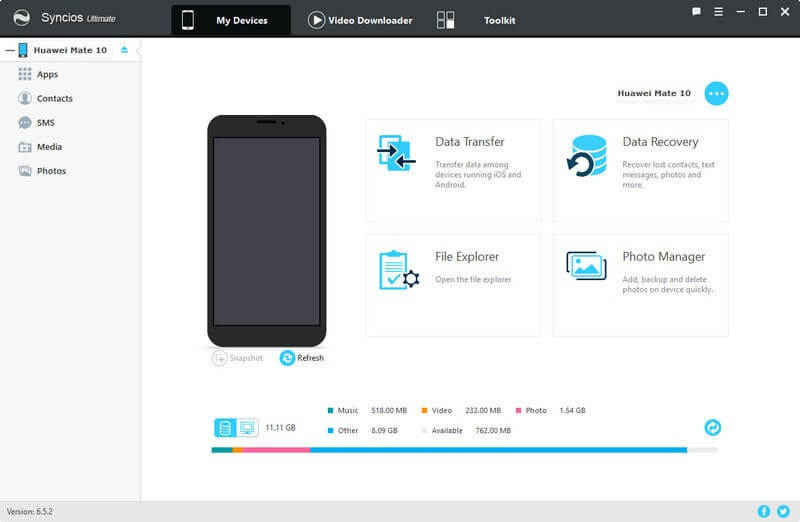
This Free Syncios Mobile Manager allows you to back up your old Huawei phone data selectively. You are able to select certain data to back up to computer via clicking different buttons. For example, if you want to transfer your music from old Huawei phone to Huawei Mate 20(Pro), then you can click Media, select the music you want to sync and press Export button to sync your music from old phone to computer.
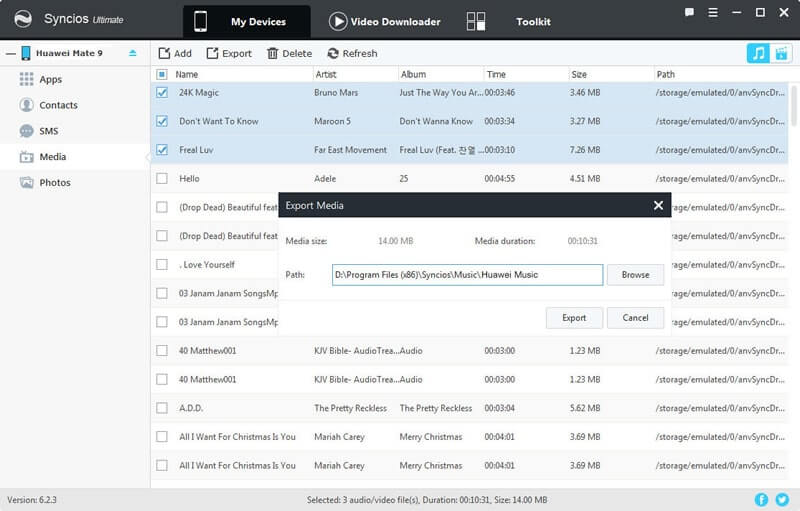
Unplug your old Huawei device, connect new Huawei Mate 20(Pro) to computer. To transfer music from old Huawei to Huawei Mate 20(Pro), click Add button, and there are two options available - "Add files" and "Add folder". Under "Add files", you can choose specific audio files one by one as you like, or select multiple audio files to import at one time by holding Ctrl/Shift key. Under "Add folder", you can choose music folder to import. After you choose the music files you want and click "Open" or "OK". Wait for a while, and all the songs will be transferred to your Huawei Mate 20(Pro).
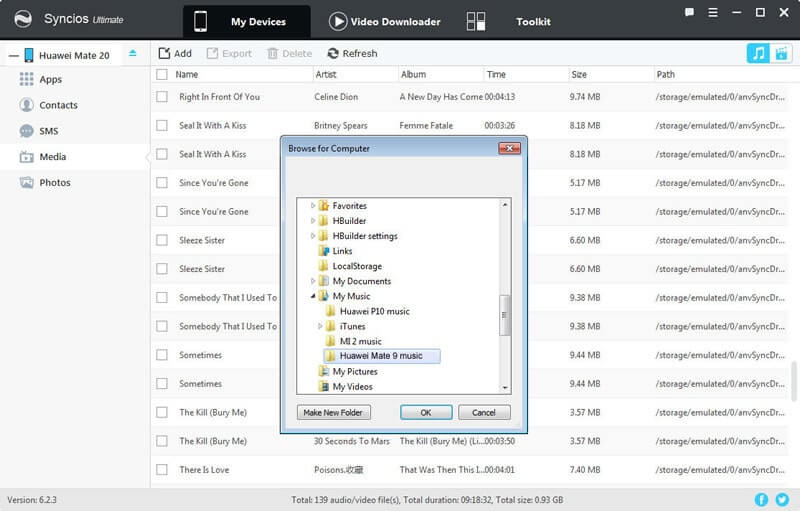
Supported OS: Fully compatible with latest Android and iOS version devices
Supported Files: Apps, Contacts, SMS, Photos, Videos, Music
Comparably, Syncios Data Transfer is more easier to transfer data between two Huawei phones. It helps you to get data from old Huawei to the new Huawei Mate 20 in one simple click. Syncios Mobile Phone Manager take much time to complete the data transfer task and supports limited contents. Thus, Syncios Data Transfer is highly recommended to directly sync data from old Huawei phone to Huawei Mate 20(Pro).