
Huawei has announced its new Mate 20 series: Mate 20 and Mate 20 Pro, Porsche Design Mate 20 RS, and Mate 20 X. If you are a Huawei fan and just got a new Huawei phone, and you are looking for a video or music downloader for your Huawei? Read the post to know a super easy-to-use one to download and watch YouTube videos offline on Huawei Mate 20 (Pro).
With the help of Syncios YouTube Downloader, now you can download and save any video on YouTube to your Huawei Mate 20(Pro) for offline viewing.
Now, let's learn about the top features of this YouTube Video Downloader.
It allows you to download online videos from 100+ sites to Android phone, iOS devices (iPhone,iPad) and tablets including YouTube, Facebook, Howcast, Niconico, Dailymotion, Vimeo, Metacafe, and more. Directly downloading music from Youtube is also available. Besides, it also enables you to download music video to your smartphone or PC on .mp3 format, so you can enjoy them wherever and whenever you want. Plus, it supports to download and play 4K videos on your Android Phone and tablets, convert & transfer downloaded video to Android by one click. You can choose video quality and format as you prefer.
This powerful YouTube downloader can help you to watch YouTube movies and listen to music from CDs on Android by converting DVD&CD to popular formats like MP4, M4V, AVI, WMV, MOV, WMA, MP3, etc.
Syncios are all about to simplify our mobile life and optimize performance. It was originally designed to a user-friendly YouTube Downloader with sleek and easy-to-use interface. With only few clicks, you are able to download YouTube music and video to your Android phone straightforwardly. Supports all series of Android devices: Samsung, HTC, Huawei, Google, LG, Moto, Xiaomi, Asus, Acer, OnePlus.
🌈 To recover images, videos, music, apps, documents and more deleted files, check Syncios D-Savior.
Step 1 Download and install Syncios YouTube Downloader for Huawei.
Step 2 Go to YouTube to find out the music or video you would like to download. Please click on share button under the YouTube video then copy URL(s) on the tab.
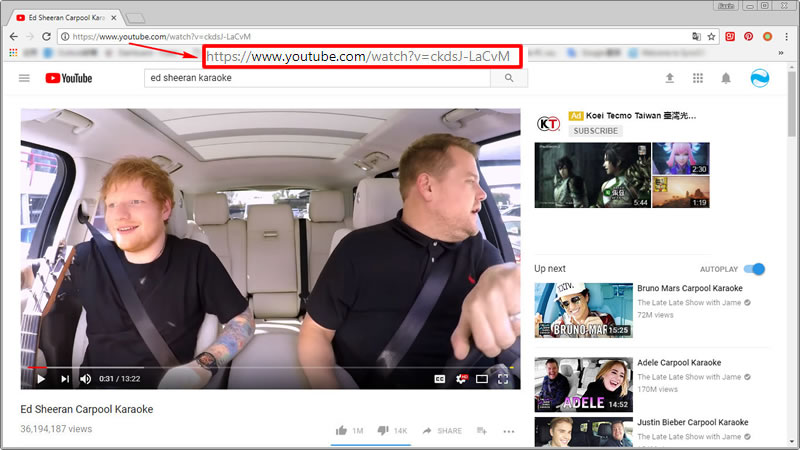
Step 3 Go back to Syncios Video Downloader and click on 'Video Downloader' module. Paste the URL into the dialog and select the format you'd prefer. You can also simply select the 'Automatically convert to' checkbox to download video directly into your Huawei Mate 20. You can also choose the video format you want.
Download quality: Manually, Best Quality, Smallest File.
Video Format: MP4 Movie File, M4V Video, MOV Video.
Video Size: Auto, 480×320, 460×480, 960×640, 1280×720, 1920×1080.
Conversion quality: Low, Normal, High.
Step 4 Click on "Start Download".
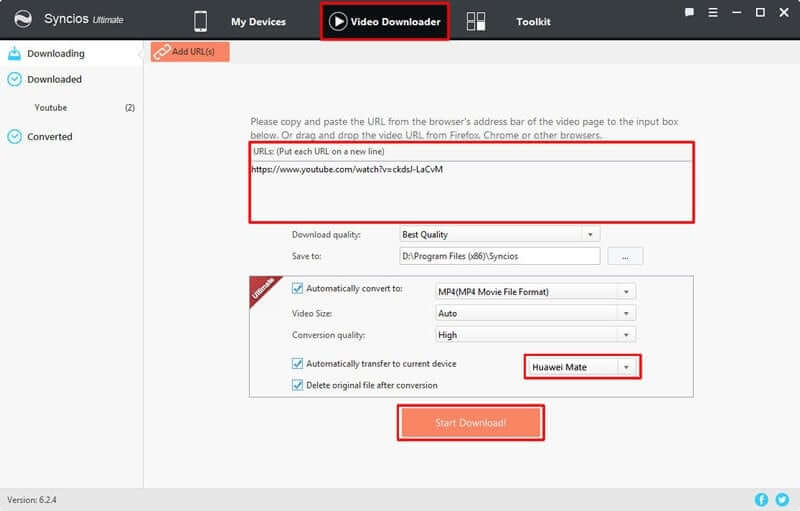
TunePat YouTube Music Converter is orignally designed to download streaming audio from YouTube Music library. You can use this tool to download your ideal YouTube Music to the computer as well as to your mobile phone. All downloaded YouTube songs are royal-free saved, so you can play the songs all the time even you cancel your YouTube Music subscription in one day. Various output audio codes are provided for you to convert the YouTube Music as MP3, AAC, ALAC, FLAC, AIFF and WAV. This fabulous converter let your YouTube Music downloading a breeze.
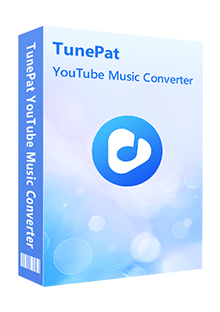
Step 1 Download and run TunePat YouTube Music Converter onto your computer at first. And then run it to start when you should see a Open YouTube Music Web Player entrance, click on it to the music library.
You are supposed to log into your YouTube Free or YouTube Premium account thus you can visit the music contents contained in YouTube Music Web Player.
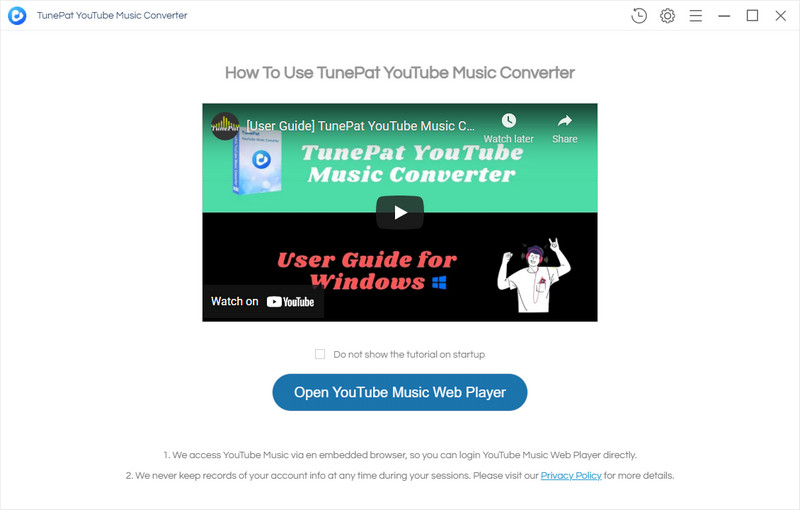
Step 2 Go to the Settings part on TunePat where you should set up the output format of the YouTube Music. MP3 format is accepted by Huawei phones, so here you can choose MP3 as the output codec. At the same time, you can change other settings parameters as provided. After the operation, close the window to apply the changes.
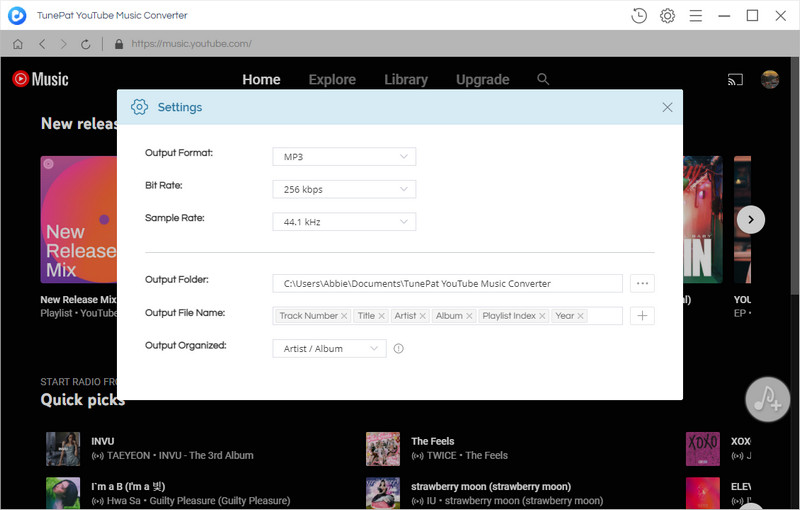
Step 3 Now you just open the playlist or find out the artists, albums that you would like to download offline, and then tap the Add to list button to put the playlists onto the conversion panel. You then just select the songs and press the Convert Now button to proceed.
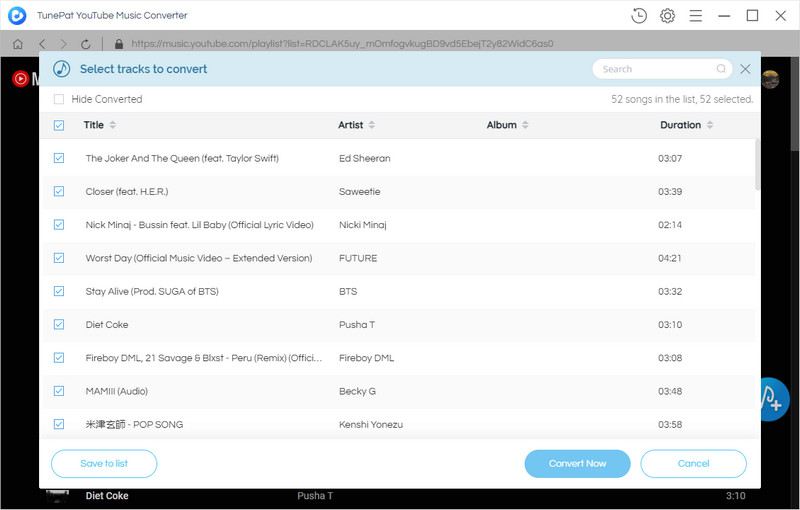
Step 4 You then just wait the conversion process to finish. You can find them out on the History section on the program. The downloaded YouTube Music is also locally saved onto your computer path with a flexible transferability to your mobile phone.
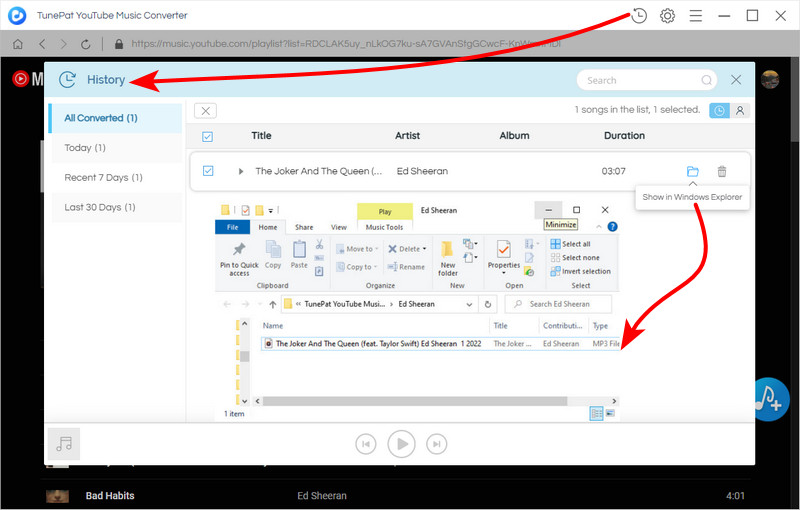
Step 5 Connect your mobile phone to Syncios Mobile Manager, and go to the Music management. Click the 'Add' function and guide yourself to the local path where put the YouTube Music downloaded by TunePat. And then choose the whole folder or all the files to open. Syncios will then send all the YouTube Music to Huawei phone as expected.
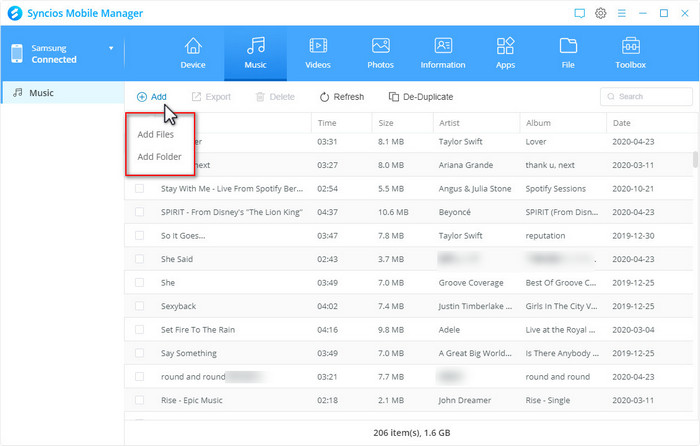

Besides YouTube video and music, we are likely to listen to Spotify Music, Apple Music, Amazon Music, Tidal Music. So the same we will look for these steaming music converters to help us out. Thus we are be lucky to have NoteCable Spotify Music Downloader, for example, that it is capable of converting any Spotify music into MP3, WAV, FLAC & M4A format. The downloaded Spotify music remains the original high quality. If you wonder how it works, you can visit the NoteCable Official Website to get the free version at first!