Need to back up messages on your Samsung Galaxy Note 10? And frustrated at no solution to it? As we know, people are more and more like to use SMS to chat and communicate in the daily life, whether they are family, friends or business partners. With SMS app built-in Samsung Galaxy Note 10, you can chat with anyone you want at any time. The messages could contain all kind of affairs, so that they need to back up those important, in case of deleting them accidentally. However, people have no ideas how to back up these messages and where the messages back up to. To help them out, here in this guide we will tell you 2 methods of how to back up messages on Samsung Galaxy Note 10. You can first to read and then choose your preferable one to try it out.
Recommended: Android Mobile Manager, Mobile Phone Data Synchronization, Data Backup and Restore, Samsung Galaxy Note 10.
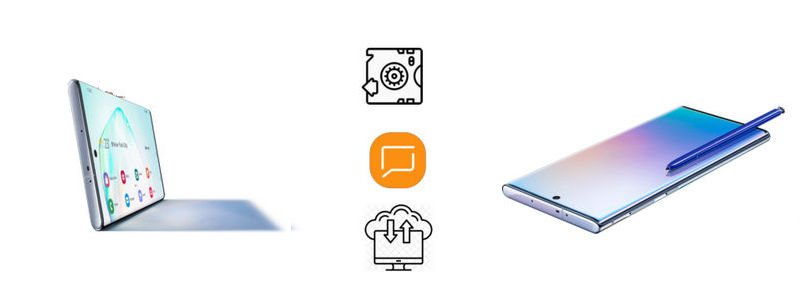
If you want to back up your messages to PC, then Syncios Android Manager is your good helper. It features Android data management that you can back up your photos, contacts, videos, apps and messages to PC.
![]() Download, install and launch Syncios Android Manager on your PC. And then connect your Samsung Galaxy Note 10 to PC via standard USB cable. On your phone screen, go to Setting > toggle Developer Options > allow USB Debugging, and follow the instruction to automatically install Syncios Apk on your phone.
Download, install and launch Syncios Android Manager on your PC. And then connect your Samsung Galaxy Note 10 to PC via standard USB cable. On your phone screen, go to Setting > toggle Developer Options > allow USB Debugging, and follow the instruction to automatically install Syncios Apk on your phone.
![]() After connecting to Syncios Android Manager, general information of Samsung Galaxy Note 10 is shown on the interface. Go to the left panel, and click on SMS option.
After connecting to Syncios Android Manager, general information of Samsung Galaxy Note 10 is shown on the interface. Go to the left panel, and click on SMS option.
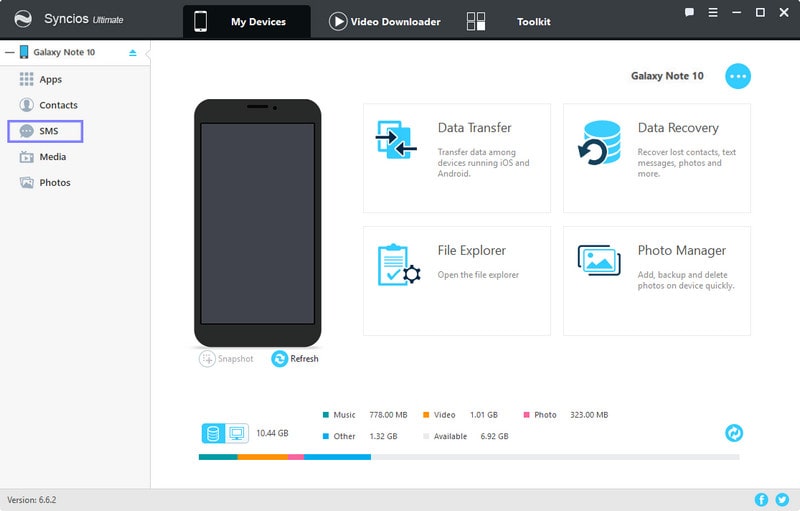
![]() It will take a few seconds to upload your messages to Syncios Android Manager, and then you can straightly preview them on Syncios. It is clear to look into the group conversation from the sender and recipient.
It will take a few seconds to upload your messages to Syncios Android Manager, and then you can straightly preview them on Syncios. It is clear to look into the group conversation from the sender and recipient.
![]() Select the messages you want to back up by kicking on the checkbox and then tap on Backup button. There will pop up a prompt to guide you to create the path to save your backup files. And then tap the Bakup button again to start copy your messages to PC. When it finished, you could open the backup files and preview the messages in XML format.
Select the messages you want to back up by kicking on the checkbox and then tap on Backup button. There will pop up a prompt to guide you to create the path to save your backup files. And then tap the Bakup button again to start copy your messages to PC. When it finished, you could open the backup files and preview the messages in XML format.
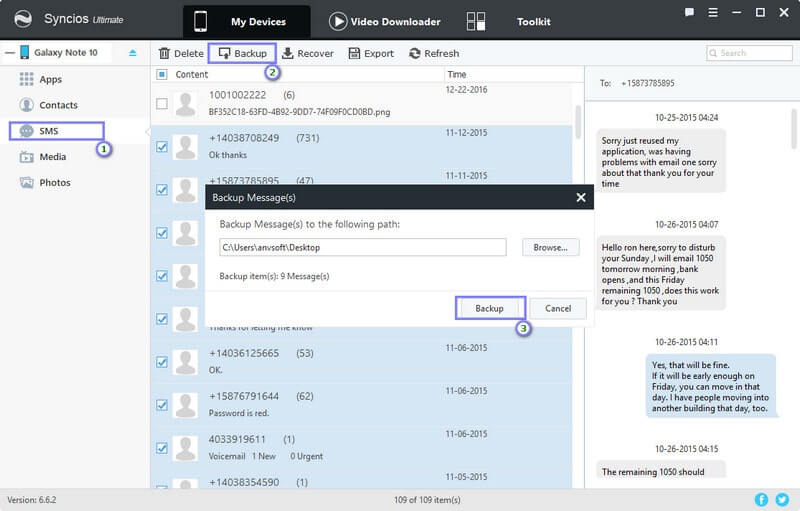
![]() This is the simplest way to get your messages to back up on PC and put them in a safe place. And when you are actually switching to a new phone, you could refer to this way to back up your data to PC.
This is the simplest way to get your messages to back up on PC and put them in a safe place. And when you are actually switching to a new phone, you could refer to this way to back up your data to PC.
Logically, you can also recover the messages from PC to your mobile phone with the help of Syncios Android Manager. Connect your phone, and then go to Syncios Android Manager >>> Toolkit >> Recommended Tools >>> 1-Click Retore, where you can directly to recover the old messages to your new phone.
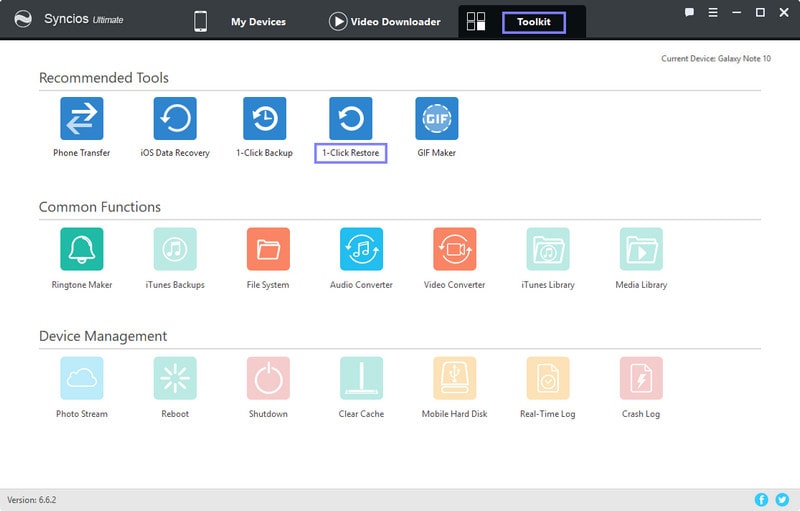
What if you don’t want to back up your messages to PC? Here offers fast tips to migrate your messages to SIM card. All these steps can be done on your phone, and you just follow the on-screen instructions.
![]() Unlock your Samsung Galaxy Note 10 at the home screen, tap and enter the Messages application.
Unlock your Samsung Galaxy Note 10 at the home screen, tap and enter the Messages application.
![]() Move forward to the messages which you want to back it up, and long press on the messages for which is to create the backup. And there will pop up an option named 'Copy to SIM', just tap and then click on OK to get it done.
Move forward to the messages which you want to back it up, and long press on the messages for which is to create the backup. And there will pop up an option named 'Copy to SIM', just tap and then click on OK to get it done.
All in all, Syncios Manager remains your first choice to backup and restore data on Samsung Galaxy Note 10/10+. You can have such a tool to well export and import your photos, contacts, music and apps on PC. If you are intrested in more features, you can have a free trial version first on your PC. Tell us more your desire and share it with us on Comment Section.
Related Articles: