The Huawei Mate 30 Pro is big, but not quite Galaxy Note 10 Plus big, with its smaller 6.53-inch screen. Its design is standout though with a true edge-to-edge curved screen that, when viewed head-on, looks like it wraps around the phone.
The Huawei Mate 20 Pro weighs 198g, vs the 226g of the iPhone 11 Pro Max and the 196g Samsung Galaxy Note 10 Plus. Just like those phones, the Mate is made of glass and metal, though doesn’t feature a matte finish on the back like the iPhone and OnePlus 7T do.

Huawei's Mate series are really great choice for Android users. If you wanna switch from an old Android device like Xiaomi, Samsung, LG, HTC, Sony, Nokia, Oppo, etc to the Huawei Mate 20/Mate 30(Pro), you might want to know how to directly transfer data from an old Android device to Huawei Mate 20/Mate 30(Pro). In this article, we will show you two easy solutions to directly move everything including photos, music, video, contacts, SMS, calendar, call history, apps and more from Android to Huawei Mate 20/Mate 30(Pro).
Syncios Data Transfer is an outstanding all-in-one phone to phone data transfer software that allows you to move photos, text messages, music, videos, call history, contacts, calendars, apps from all Android phone like Samsung, Huawei, Motorola, HTC, LG, Sony, OPPO, vivo, OnePlus, Google phone, etc to Huawei Mate 20/Mate 30(Pro) within simple three steps. Apart from transferring data from Android to Android, you can also migrate data from iOS to iOS, iOS to Android, Android to iOS. What's more, you are able to backup and restore your phone data via this data transfer tool. In addition, it also enables you to recover all of your iTunes or iCloud backup to Android phone and tablet with only one click. Simply download and install this program to get started.
DownloadInstall and Run this Android to Huawei phone data transfer tool on computer, three modules on the program homepage will pop up automatically. Select Transfer mode on the main interface, then the program will turn to the old Android to Huawei Mate 20/Mate 30(Pro) transfer window.
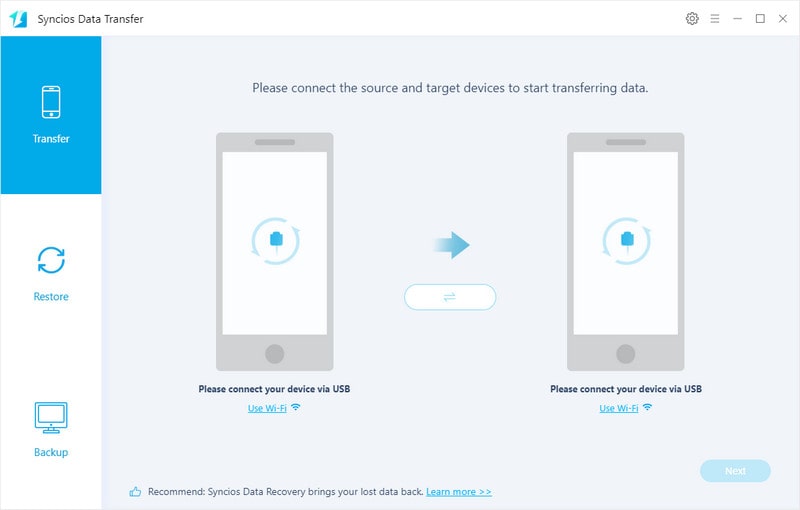
Connect both of your old Android device and Huawei Mate 20/Mate 30(Pro) to computer via USB cable or Wi-Fi Network.
You might need to enable USB debugging mode on Huawei Mate 20/Mate 30(Pro) or another Android phone to allow Syncios to connect it. Any other phone detection problem please click here: Android detection problem to help you out.
Note: Your old Android phone will be listed on the left side (source position) while the Huawei Mate 20/Mate 30(Pro) will be on the right side (target position). If necessary, you can change the position of source device and target device by hitting Flip button.
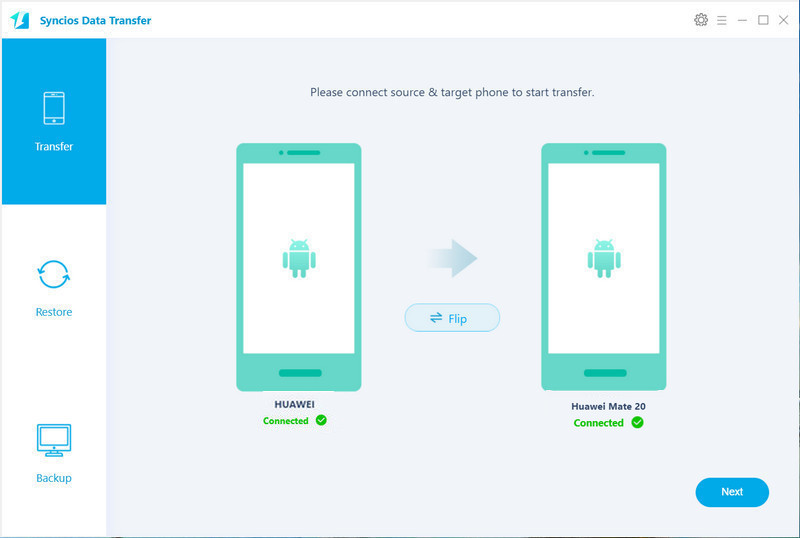
Hit on Next button, you will enter into the Select data to transfer window. Just tick & load data you need to transfer. After the program loaded selected data successfully, tap on "Next" button to move forward.
Now, you will get a prompt "During transfer, please do not disconnect either phone" from the popup Tips window, click "OK" to start the data transferring progress.
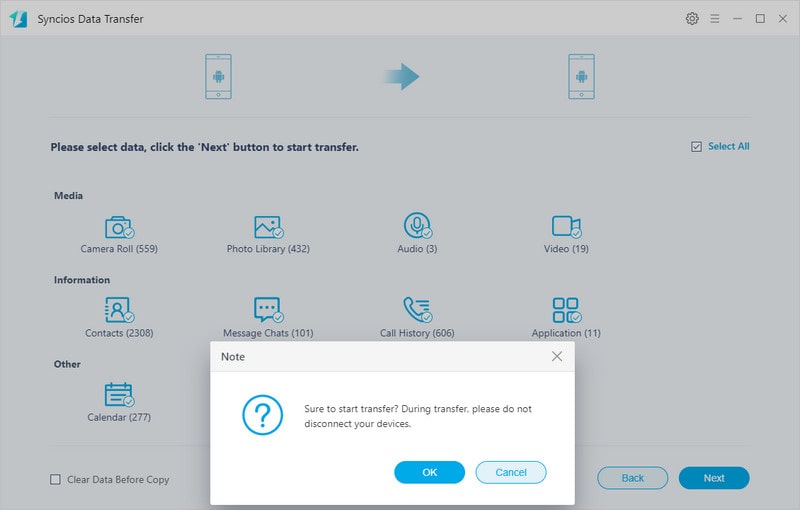
After a while, the selected files would be fully moved from old Android phone to your Huawei Mate 20/Mate 30(Pro).
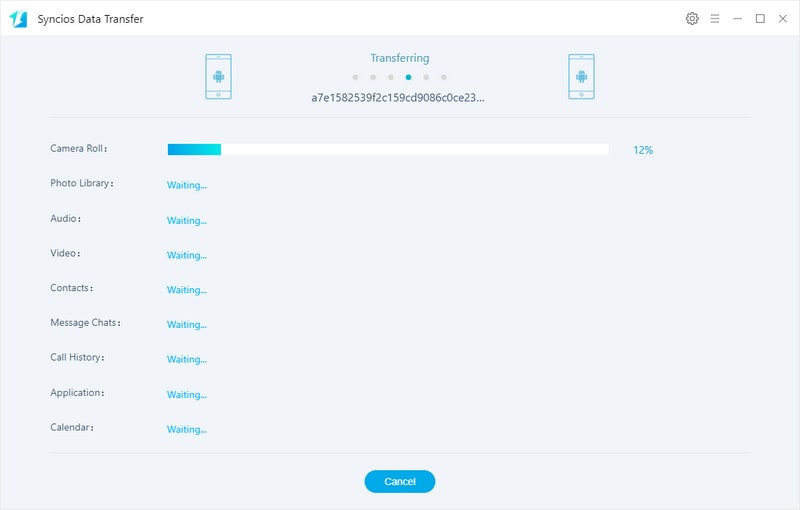
Supported OS: Android 3.0 to Android 11
Supported Files: Contacts, Messages, Video, Pictures, Audio, Call logs,Application, Calendar.
If you want to copy specific data from old Android devices to the new Huawei Mate 20/Mate 30(Pro), Free Syncios Mobile Manager should be what you need. it is a versatile tool that not only allows you to back up and restore your smartphone data selectively, but also enables you to sync all your content such as contacts, call logs, messages, photos, music, videos, etc from one phone to another. Besides, you can find more handy tools on the Toolbox, such as ringtone maker, audio/ video converter, video downloader, etc. Let's check out how it works.
Download
Win Version
Download
Mac Version
Run this mobile manager and connect your old Android phone like Samsung, Huawei, OPPO, Vivo, Lenovo and more to your computer. After your phone is successfully detected, you can find Apps, Contacts, SMS, Media, Photos tabs on the left panel.

This Free Syncios Mobile Manager does you a great favor to back up your old Android phone data selectively. You are allowed to choose certain contents to back up to computer via hitting different buttons. For example, if you wanna copy music from old Android phone to Huawei Mate 20/Mate 30(Pro), you can tap on Media and select the music you prefer syncing and then press Export button to move music file from old phone to computer.
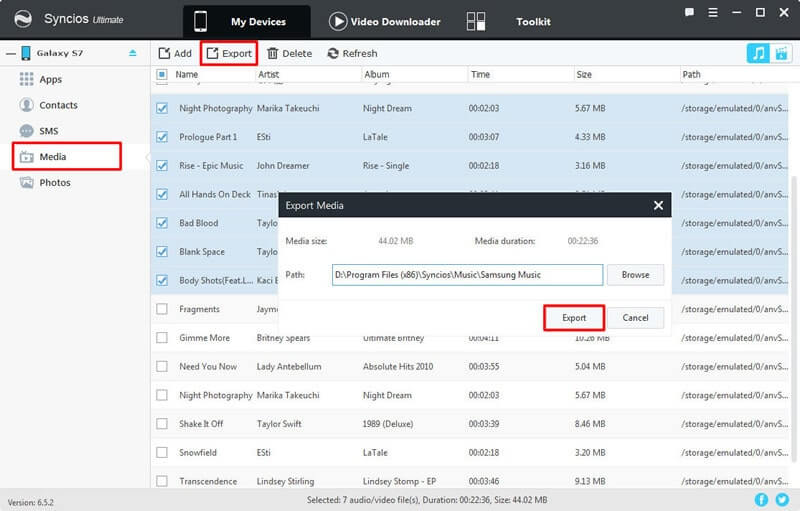
Unplug your old Android device, get your new Huawei Mate 20/Mate 30(Pro) connected to computer. To transfer music to OnePlus 6T, click Add button, and there will be two options - "Add files" and "Add folder". Under "Add files", you can select specific audio files one by one as you like, or choose multiple audio files to import at one time by holding Ctrl/Shift key. Under "Add folder", you can choose music folder to import. After you choose the music files you want and click "Open" or "OK". And there will be a green bar shows "Add music files...". Wait for a while, and all the songs will be synced to your Huawei Mate 20/Mate 30(Pro).
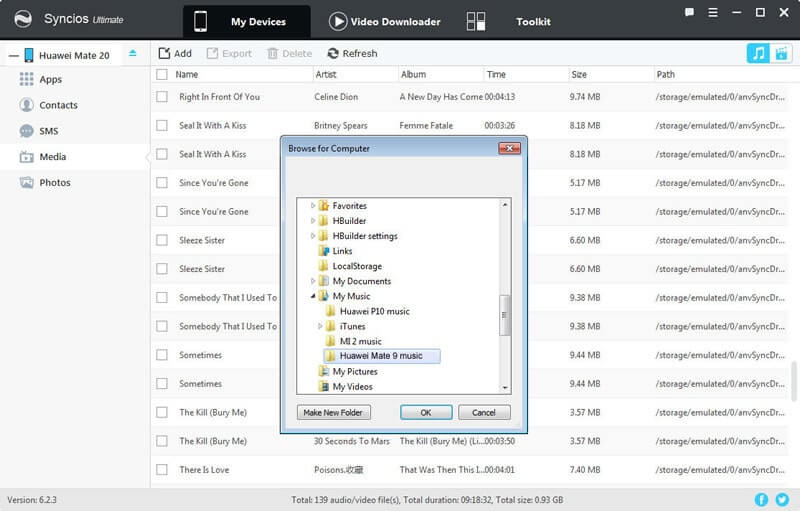
Supported with latest Android OS
Supported Files: Apps, Contacts, SMS, Photos, Videos, Music
It is not difficult to find that Syncios Data Transfer does a great job in transferring data from old Android phone to Huawei Mate20/Mate 30(Pro). With the help of Syncios Data Transfer, you can sync everything from an Android phone to Huawei Mate 20/Mate 30(Pro) in one simple click, while Syncios Mobile Manager takes more steps to do the phone to phone data transfer job and supports limited contents. Undoubtedly, Syncios Data Transfer is the first choice for you to sync data from old Android phone to Huawei Mate 20/Mate 30(Pro) effortlessly.